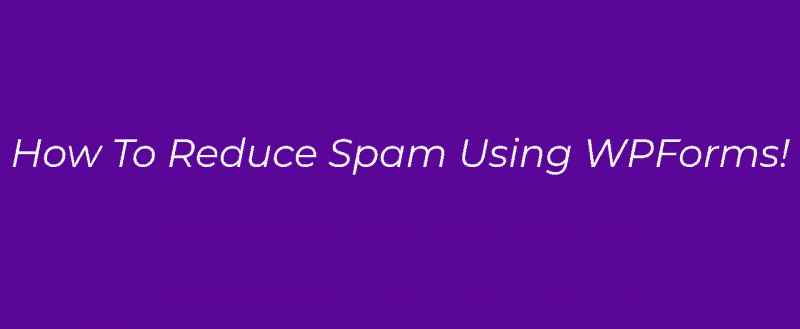
As of January 2020, there are so many WordPress form builder plugins are available. And most of them are offering a drag and drop form builders. Means, without writing code or editing theme files, we can create forms with some simple mouse clicks. Anyway, creating forms is easy.
But, most folks are targeting WordPress forms for spamming.
Instead of using forms for useful things like support requests, a friendly suggestion, or even feedback, they all are using it for spamming, promoting their business, or CPA offers.
An example is below.
This message came through our contact form. And most of these messages are sent using custom software or bots. If your form doesn’t have a reCAPTCHA field, this will happen.
And in this post, we are going to show you how you can reduce spam form submissions on WordPress using WPForms plugin!
WPForms
Our favorite WordPress form builder plugin – WPForms. In our WPForms review, we have described the same, why we are huge fans, their features, integrations, etc. And in our blog, we are using the premium version plugin. If you need to try the plugin features, there is a free version plugin available – WPForms Lite.
You will be able to download it right from the WordPress plugins repository. And as you can see in the above picture, the free version plugin got more than 3 million installations. Plus, they are regularly updating the plugin with new features, bug fixes, etc.
For sample forms, the lite version is excellent. But, if you represent any business website or need advanced features, integrations, you might want to get the premium version.
WPForms Premium Pricing
If you check the WPForms site, currently, there are four premium plans available.
- Basic – $39.50 a year.
- Plus – $99.50 a year.
- Pro – $199.50 a year.
- Elite – $299.50 a year.
If you want the basic features, the Basic plan is good enough. For our projects, we are using the Pro plan. And there, you will get most features and integrations with third-party applications.
Anyway, purchases can be made using your Credit Card or PayPal account.
How To Reduce Spam Form Submissions On WordPress
However, let’s move to the tutorial.
The first thing you might want to do is, install, activate the WPForms premium plugin in your blog. This is very simple. Go to your plugins area, click on add new plugin and upload the zip file. Your plugin will get installed.
And after activating it, verify the license key. The key can be found on your WPForms account.
Now, go to the reCAPTCHA settings.
There are two captcha types are available.
- Checkbox reCAPTCHA.
- Invisible reCAPTCHA.
If you want to add a visible checkbox, you can use the first option.
So when visitors see your form, they will also see the checkbox for verification. Alright. For configuring the reCAPTCHA, we need two things.
- Site Key.
- Secret Key.
Go to this page. This is where we can generate those keys.
Click on the admin console. A sign-in page would appear. You need to sign in to your Google account. Then, the website will redirect you to a page where you can add sites, generate those keys.
For adding a new website, click on the + button. And a new wizard will open. You need to label your site.
This is just for identifying the website. You can give any name you would like. Then, you need to choose the reCAPTCHA type.
Here, I am going to choose the V2; I’m not a robot challenge. Add the domain name you need to use the captcha and submit the settings.
The keys will get generated almost instantly and will be shown on the page.
You need to copy those keys, paste them on your WPForms reCAPTCHA settings.
We are almost done! Now, let’s add the reCAPTCHA to our forms. In the form builder wizard, go to the general settings. There, you could see the reCAPTCHA settings.
Enable the anti-spam honeypot and Google checkbox v2 reCAPTCHA. Save the form.
You are done!
The last step is, adding the form to a page/ post or custom post type. You could use the WPForms shortcode or the Gutenberg block for adding the form to a page.
Once you got added the form, publish the page or update it. And if you check the page from the frontend, you could see that the reCAPTCHA field is successfully added.
Simple, isn’t it?
From now on, only humans will go through the form, not any bots. This way, you can reduce spam form submissions for sure!
Also, WPForms comes with an addon called Custom Captcha.
Once you got activated, you could find its field under the Fancy fields.
Without any additional configuration like we did for the Google reCAPTCHA, things will get started rolling. We can add a math captcha or even a question.
And after saving the form, embedding it, we could see the custom captcha field in the frontend.
Both methods are simple!
Get Started With WPForms
Ready to purchase the premium version of WPForms?
You can do it from below!
We hope you found this post helpful and learned how you could reduce spam form submissions on WordPress blogs. If you did, please consider sharing this post with your friends and fellow bloggers on social media. And probably, this guide will help someone to see fewer spams.
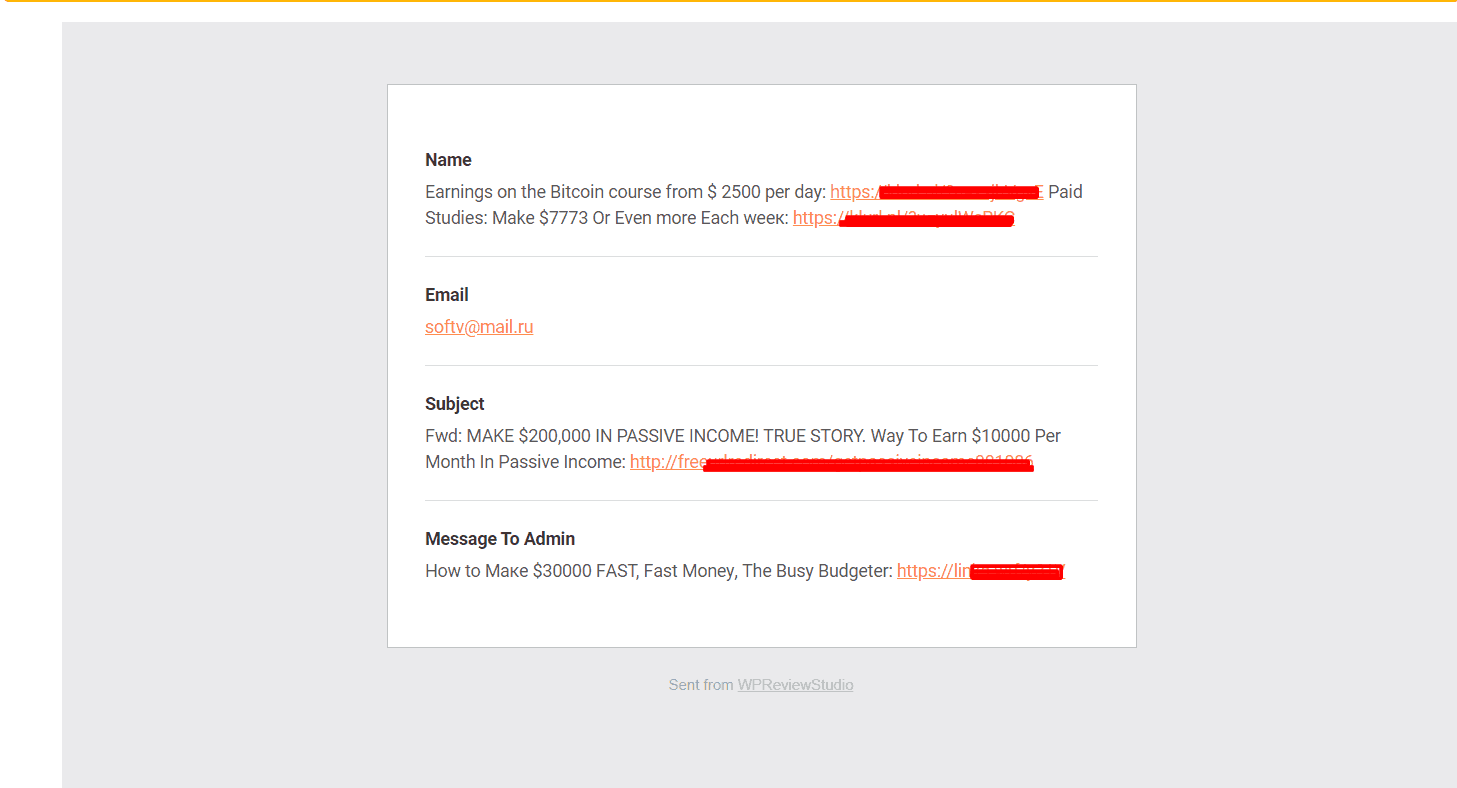
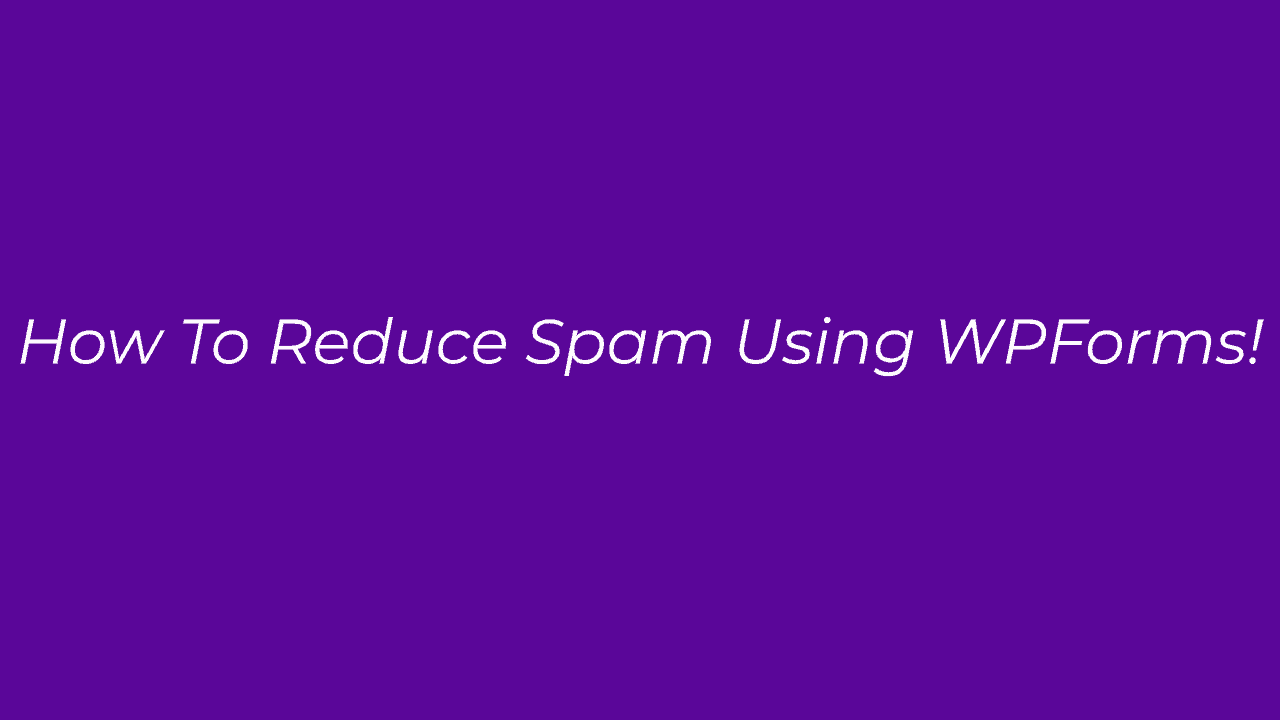
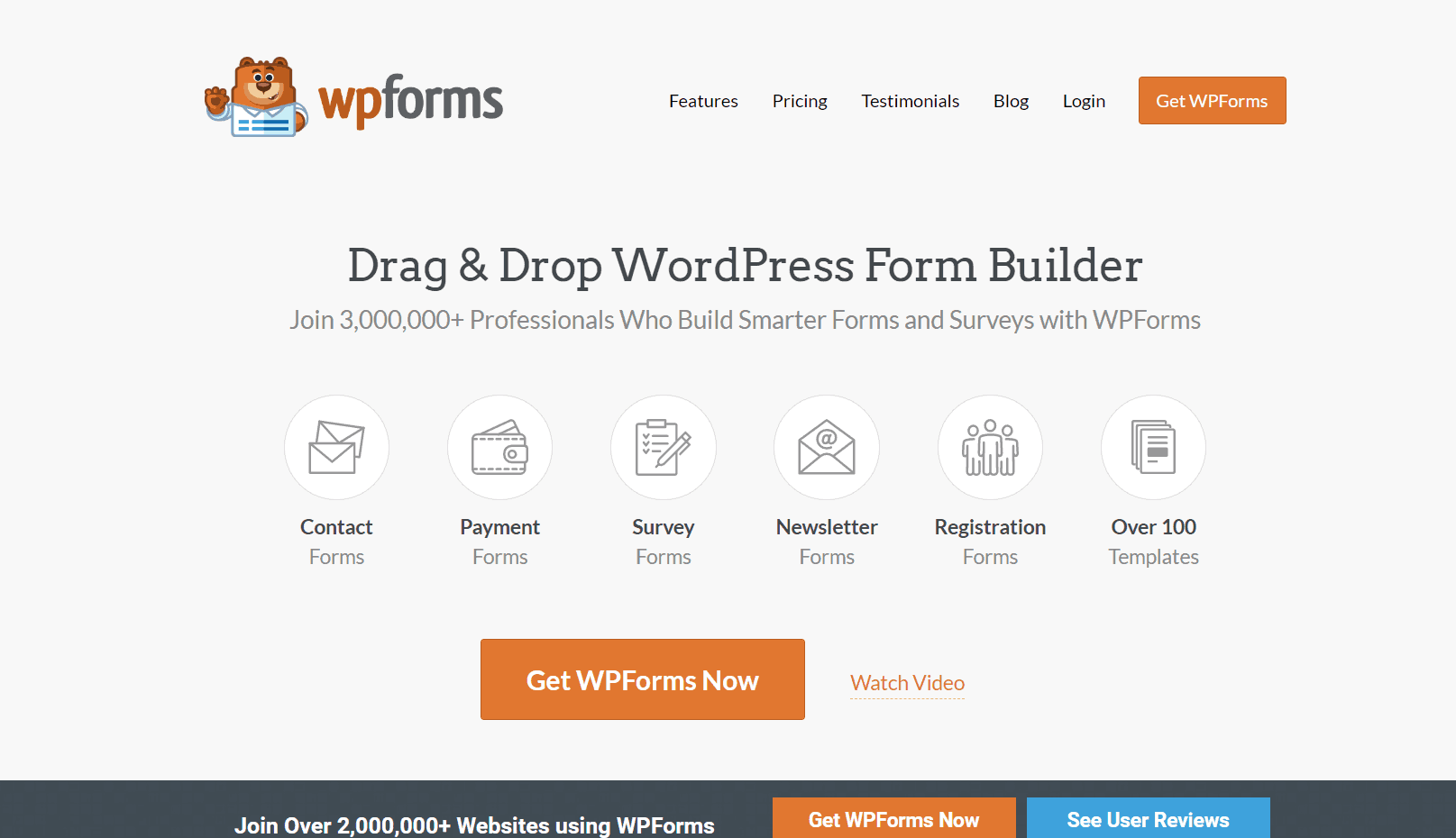
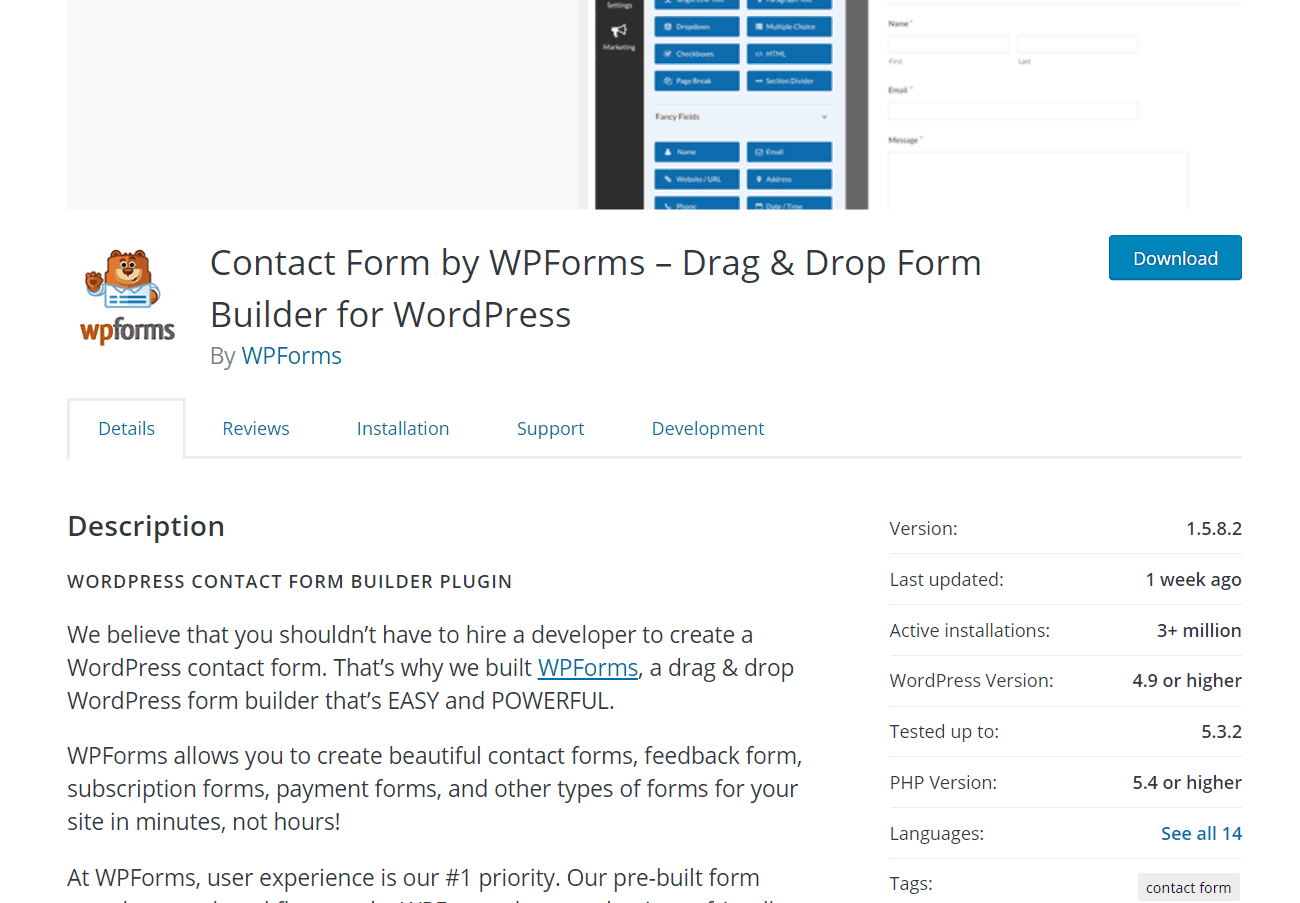
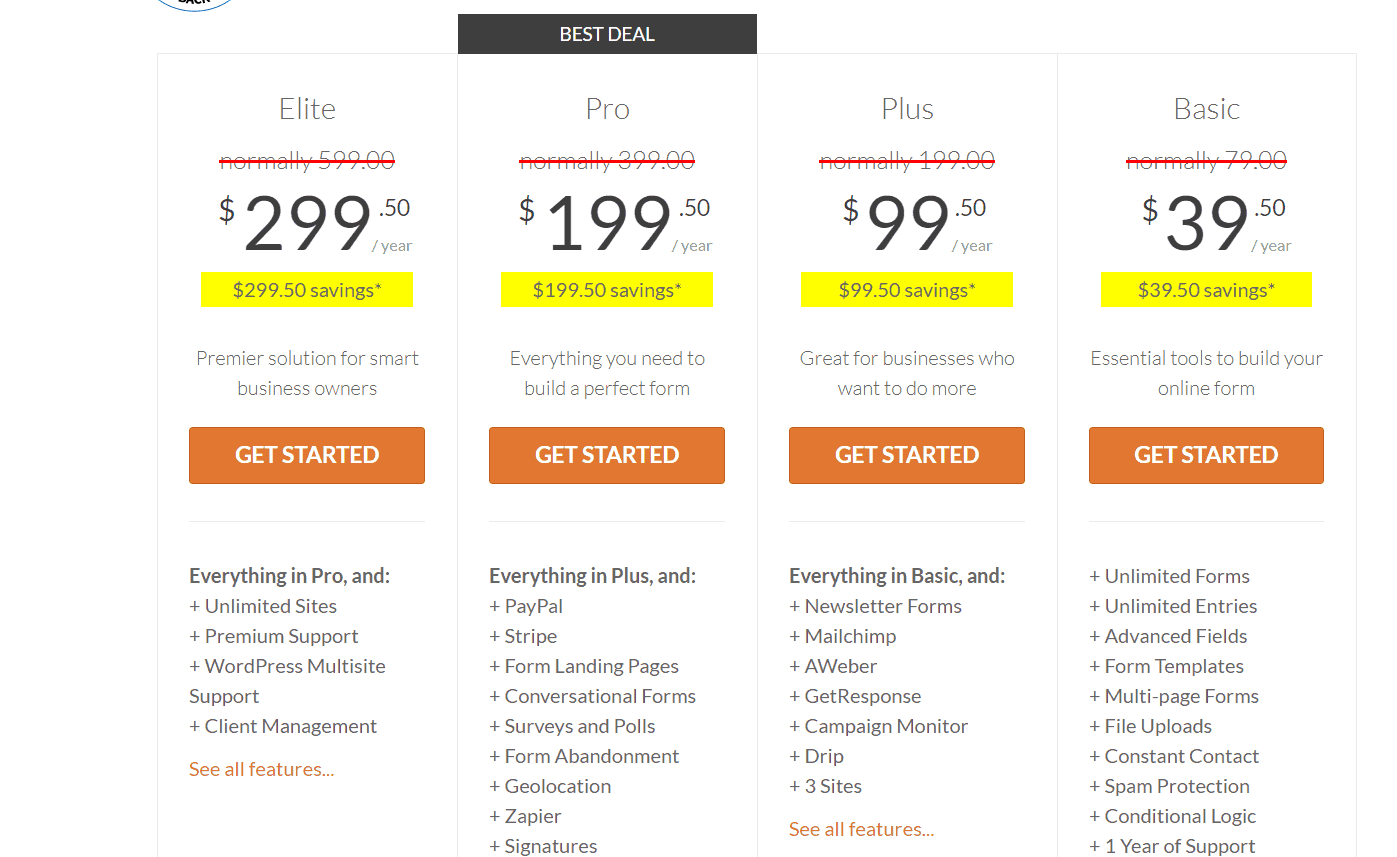
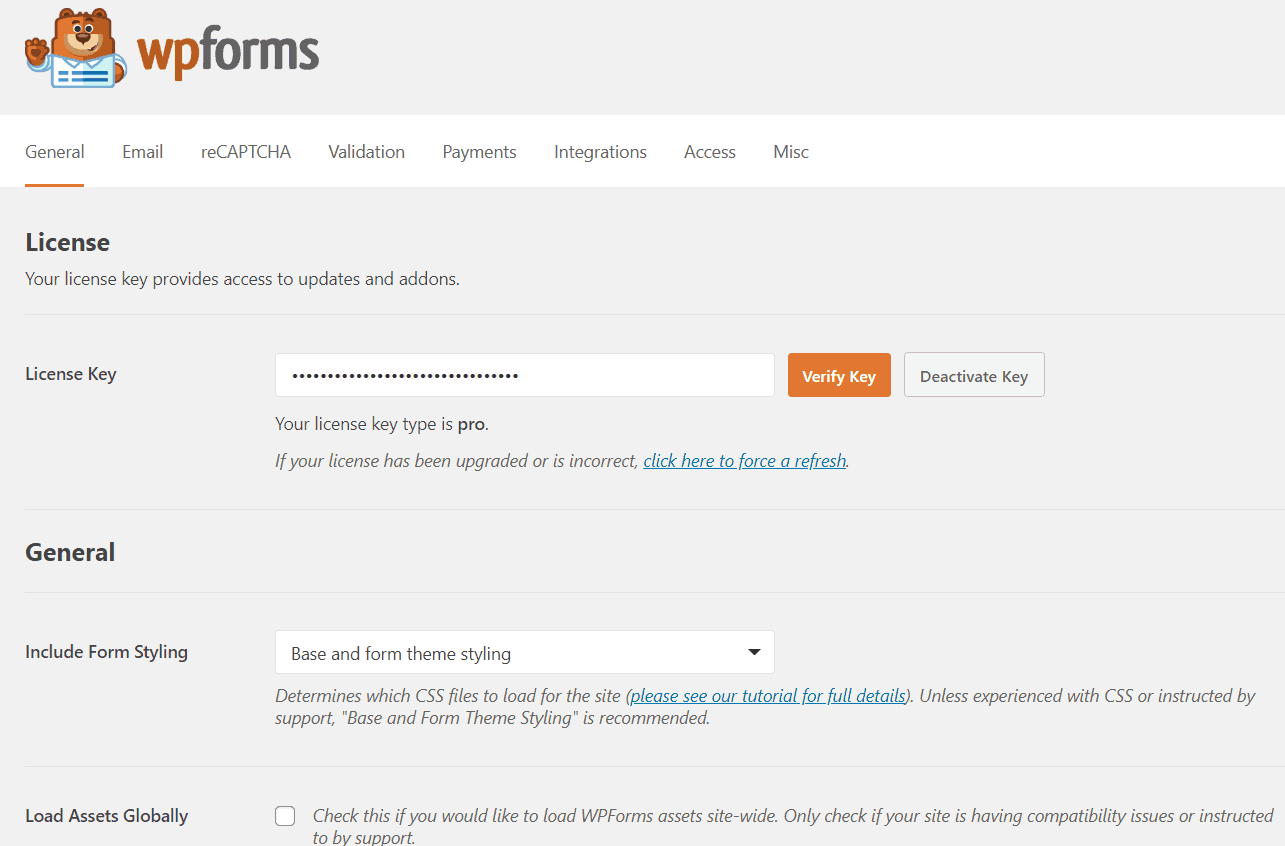
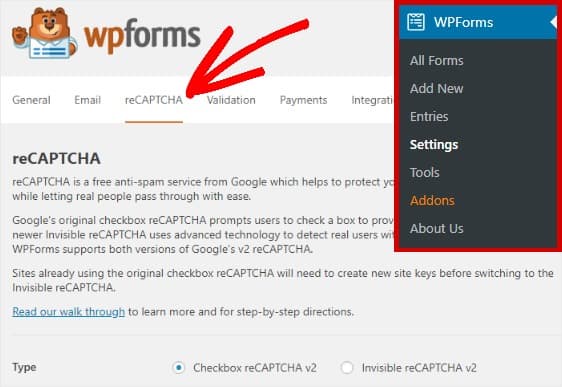
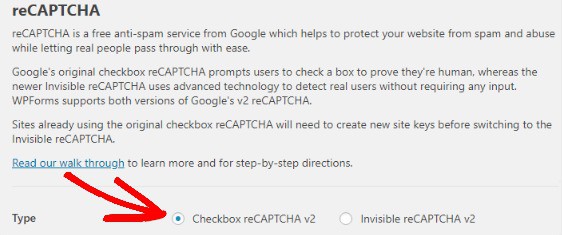
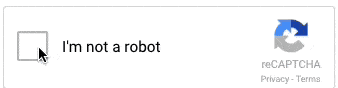
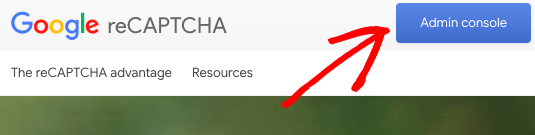

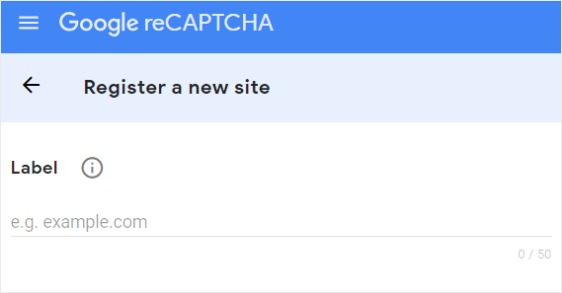
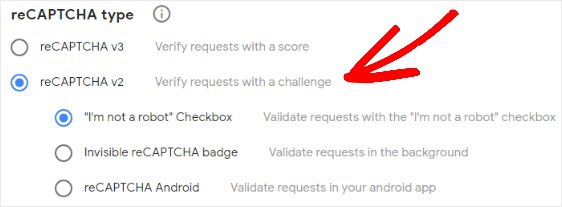
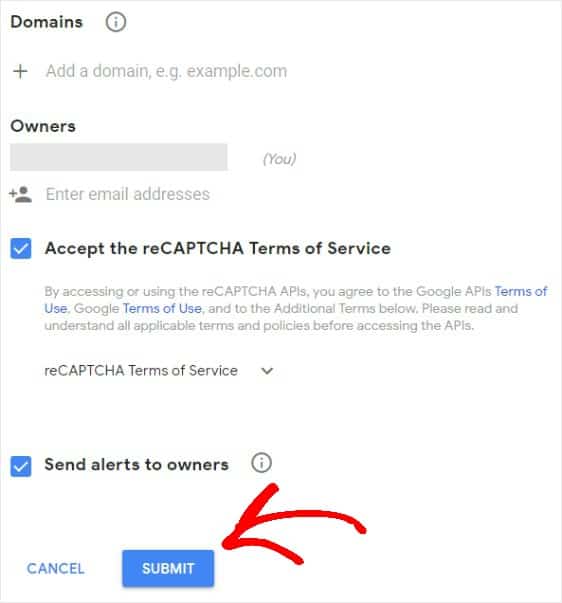
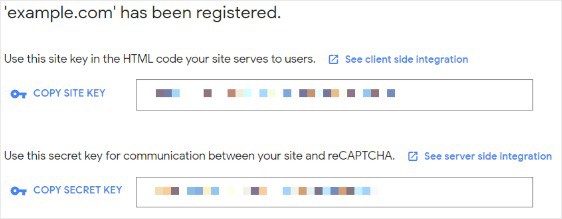
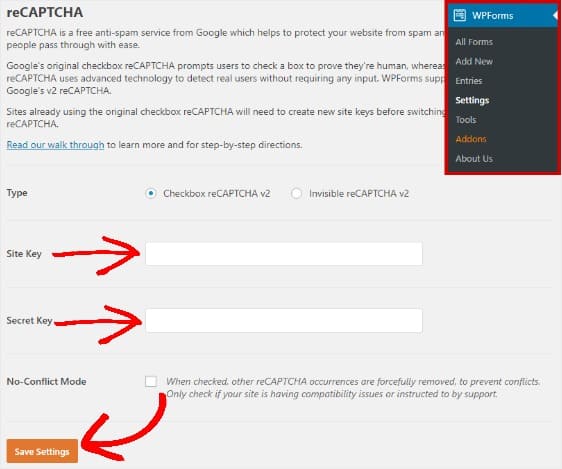
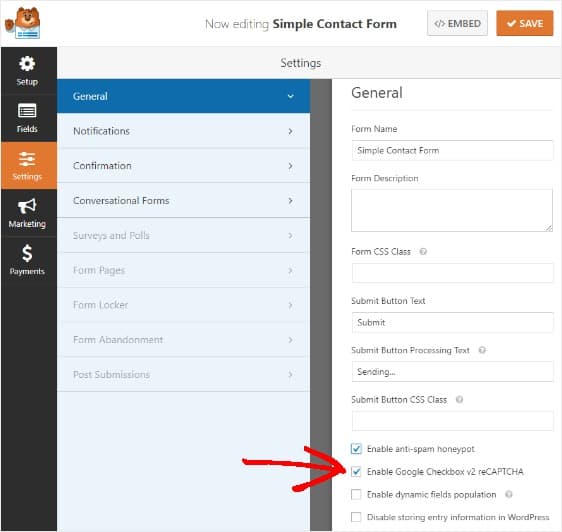
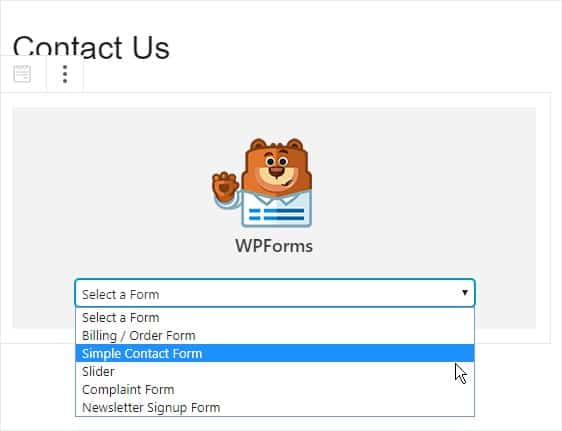
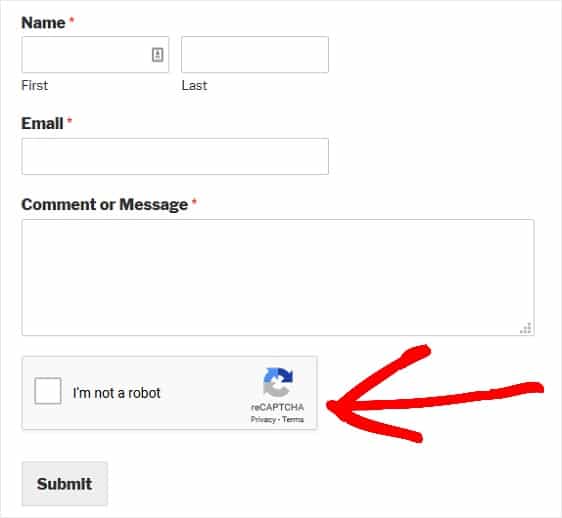
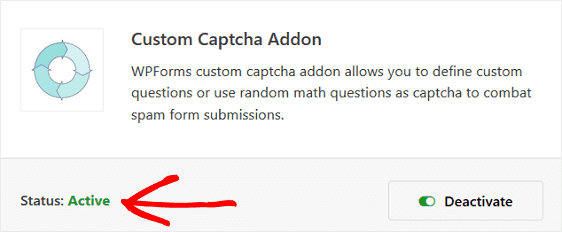
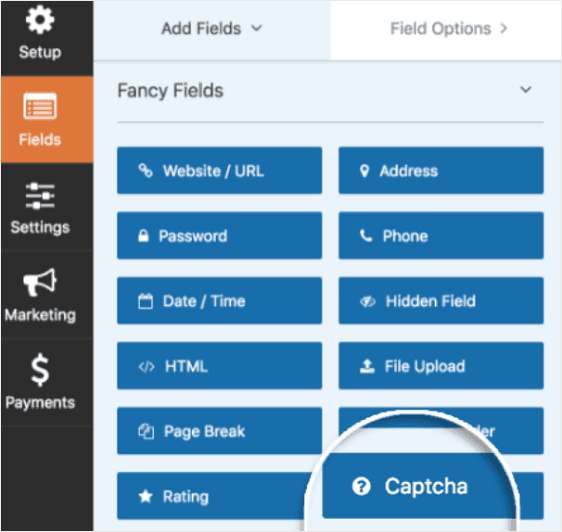
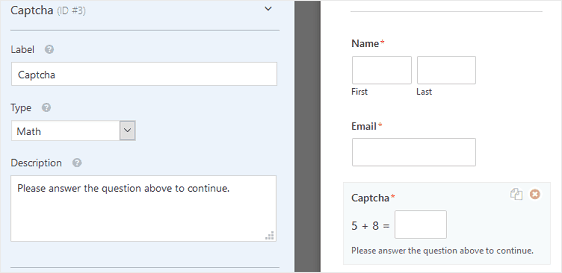
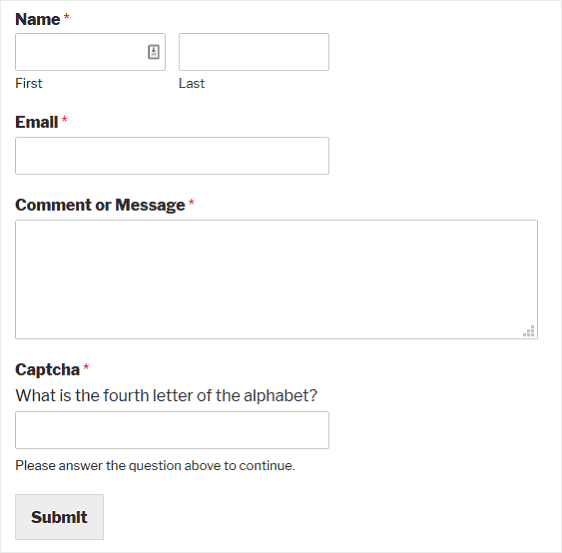
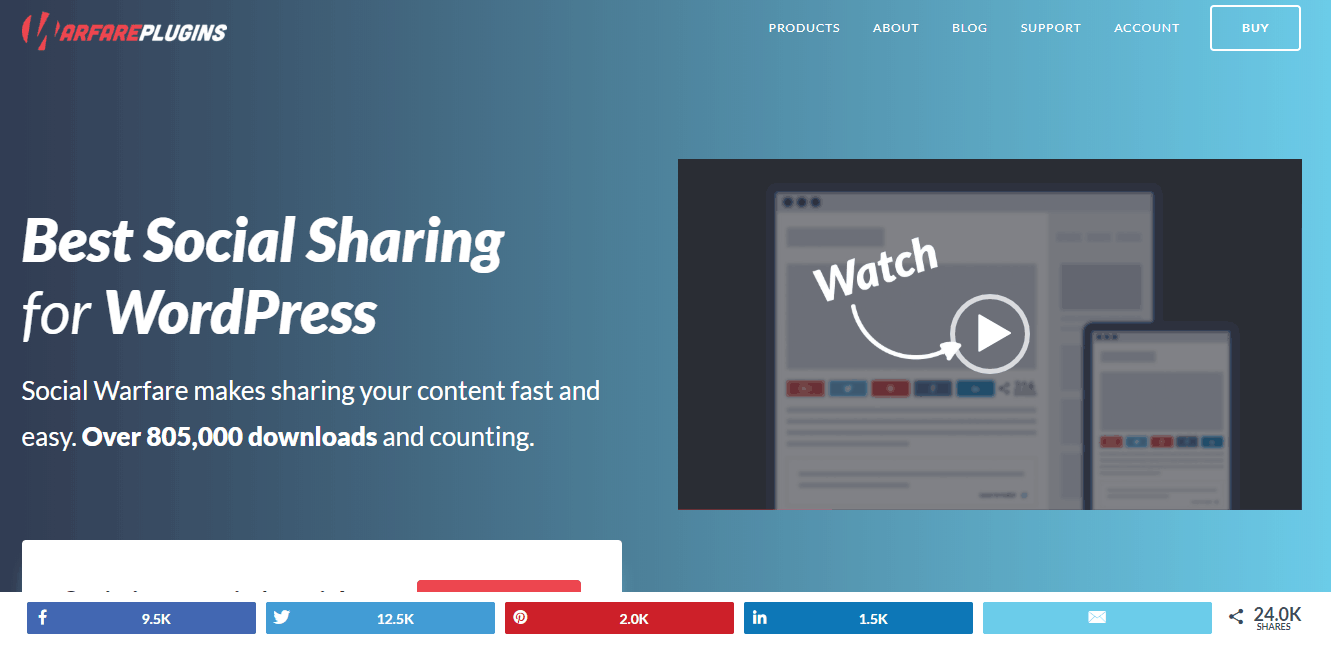
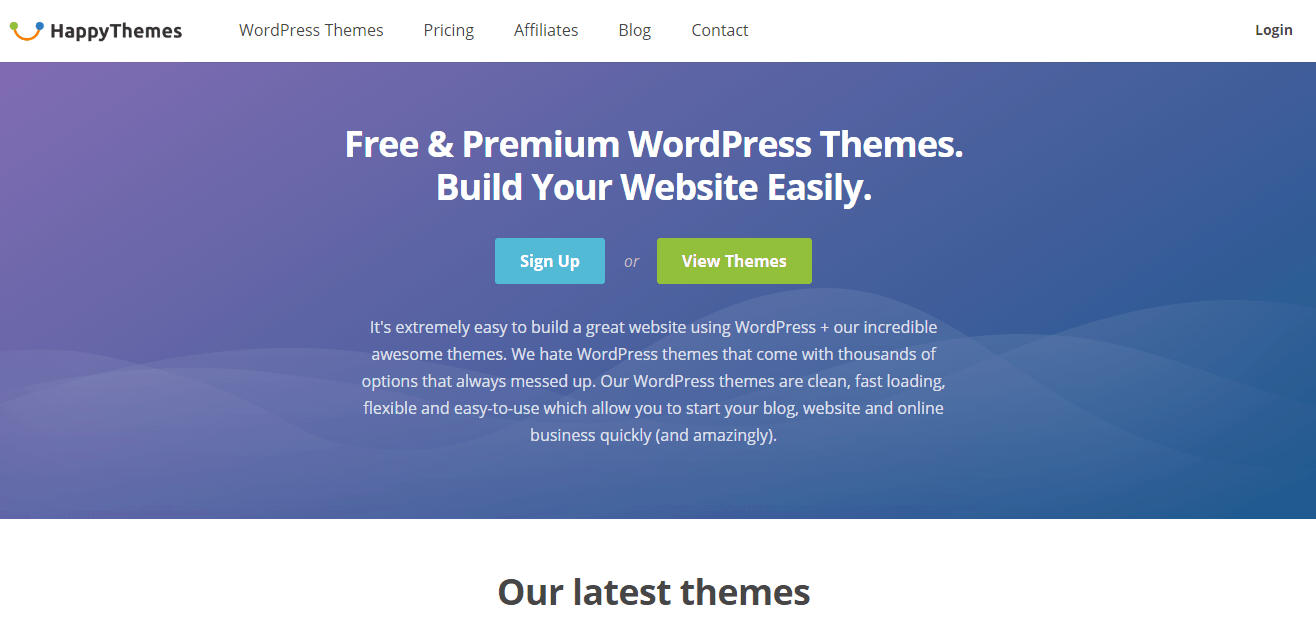
Leave a Reply