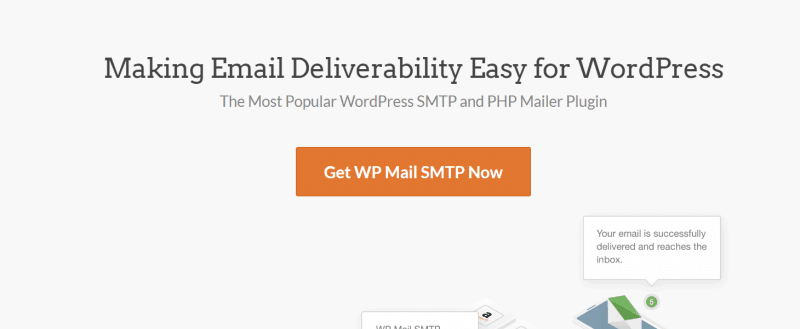
Are you using WordPress for your blog, business website or online store? Most folks will use the self-hosted WordPress for creating their project. Because it is too easy to start a blog.
Well, using WordPress, we could create anything and everything. Just like every other blogging platform, there will be errors. In errors, one of the crucial error is – WordPress not sending emails.
A lot of users got asked a solution for it. In this post, we are going to show you how can you verify it, monitor WordPress email logs!
So, let’s begin!
Welcome, WP Mail SMTP
WP Mail SMTP is a WPForms product.
If you are working with WordPress for a while, you probably know WPForms. It is one of the best and powerful WordPress form builder plugins in the market. We have already added a WPForms review which will tell you more about the plugin’s features, pricing, etc…
The plugin is created by the same team that developed tools like OptinMonster, MonsterInsights, SeedProd, etc…
A free version of WP Mail SMTP (WP Mail SMTP Lite) is available through the WordPress plugins repository.
More than 1 million WordPress blogs are using this plugin to make sure that their emails are going out without getting any error. Plus, we are also using this on our blog to make sure that we are not having any deliverability issues.
It’s a cool WordPress plugin. The free version got some limits. While you have the premium version in your hand, you can easily get cool features.
WP Mail SMTP Pro Pricing
Right now, the plugin got 4 premium plans.
- Pro – $49 a year – 1 Website License.
- Elite – $99 a year -3 Website Licenses.
- Developer – $199 a year – 20 Website Licenses.
- Agency – $399 a year – 100 Website Licenses.
If you have just one blog, you could go with the Pro plan. If you got more projects in the future, you will be able to easily upgrade your plan right from the WP Mail SMTP dashboard.
Why Do You Need To Take Care of Email Delivery?
Trust me. You need to take care of it.
Simply think that you are running an online store using WooCommerce or a membership website using any membership plugin like MemberPress. When someone orders a product on your website, possibly you need to send out confirmation emails to your customer’s email address.
Plus, when your product gets packed shipped and delivered, you need to let them know. There are so many online shops that are doing these things and they are working fine!
The same goes for a membership website.
After folks paying you, you need to send them the user credentials. If emails are not being delivered, it will affect your reputation badly. So, monitoring email logs would be a great idea.
How To Monitor WordPress Email Logs
The first thing you need to do is, install and activate the WP Mail SMTP plugin. For our users, we will recommend the premium version because it comes with White Glove Setup where the team will help you to configure the plugin.
This means they will help you to integrate your blog with your email service. It’s cool, actually.
Once you got installed, configured the plugin, go to the email logs section.
This is where you can enable the email log. Once you got enabled it, you will be able to easily track:
- Email Status.
- Date.
- Time.
- Recipients Email Address.
- From Email.
- Attachments.
etc…
Simply enable log.
Another box will appear after you enable the log. It is for logging the content. This means the plugin will automatically save the email contents to the website. This is totally optional. You don’t want to enable this for logging emails.
Save the settings.
You are done!
From now on, every new email sent from your website will be monitored! From the email logs section, you could see it.
Newest emails will be assigned to top. And if you click on the subject line, you could see the email’s contents.
Simple, isn’t it?
This is how you can easily monitor WordPress email logs of your blog.
Get Started With WP Mail SMTP
You can get the premium copy of WP Mail SMTP from below.
Have you found this post helpful and enjoyed the read?
If you did, please consider sharing this post with your friends and fellow bloggers on social media. For more related posts, you could check out our blog section.
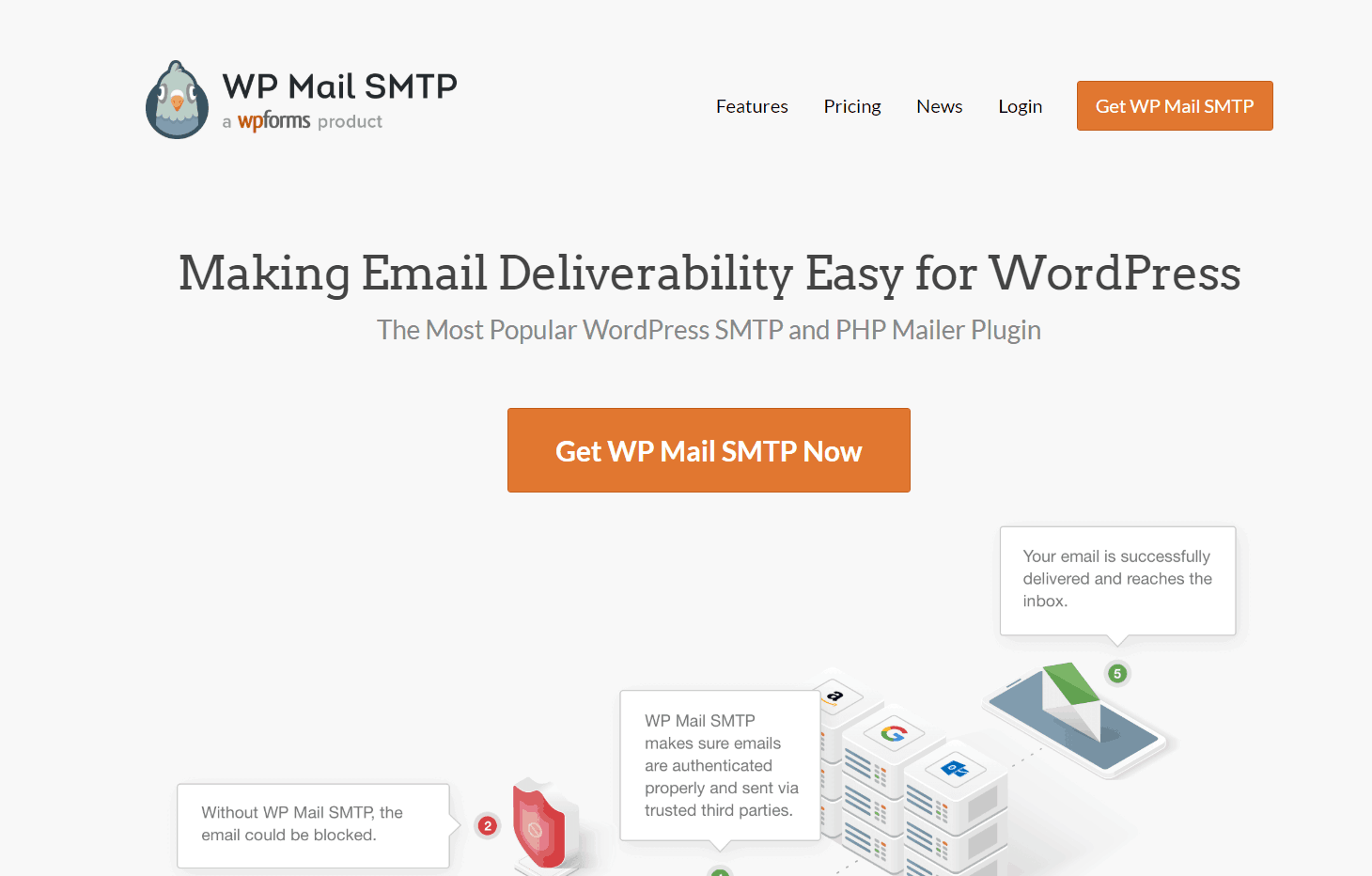
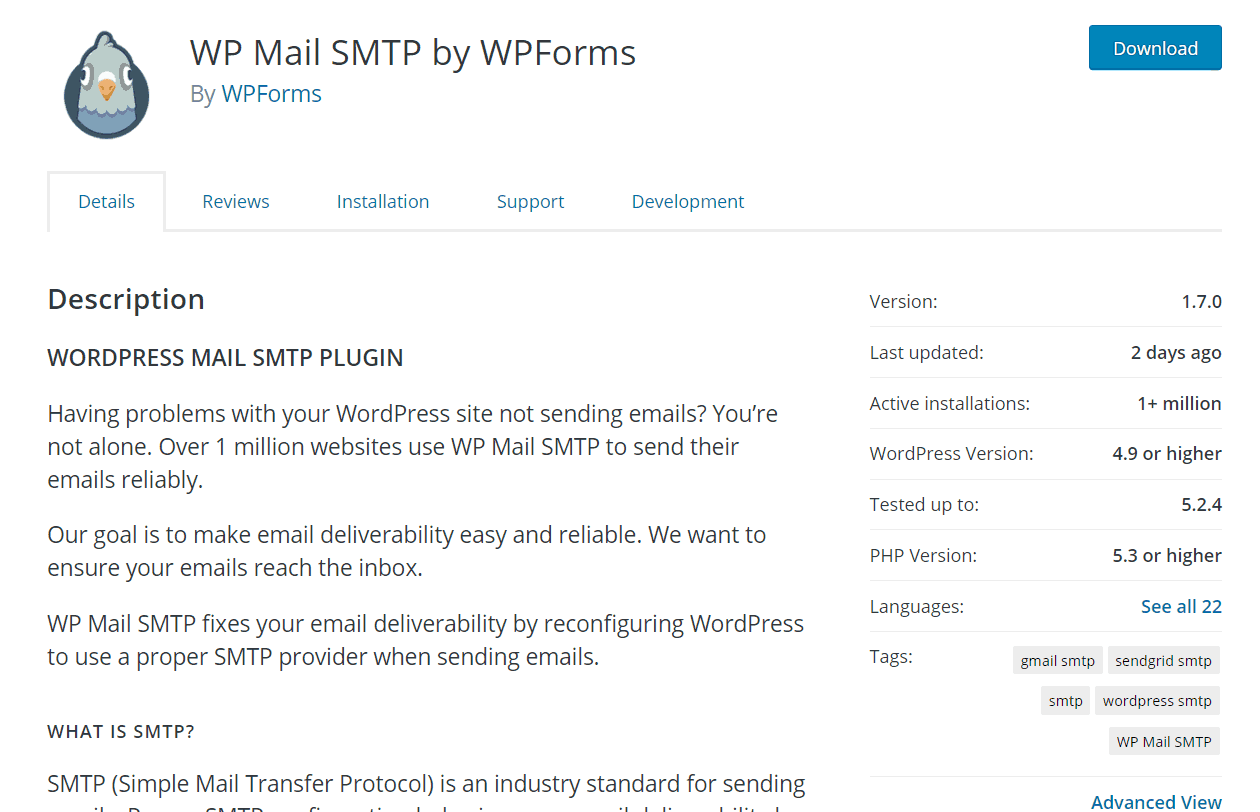
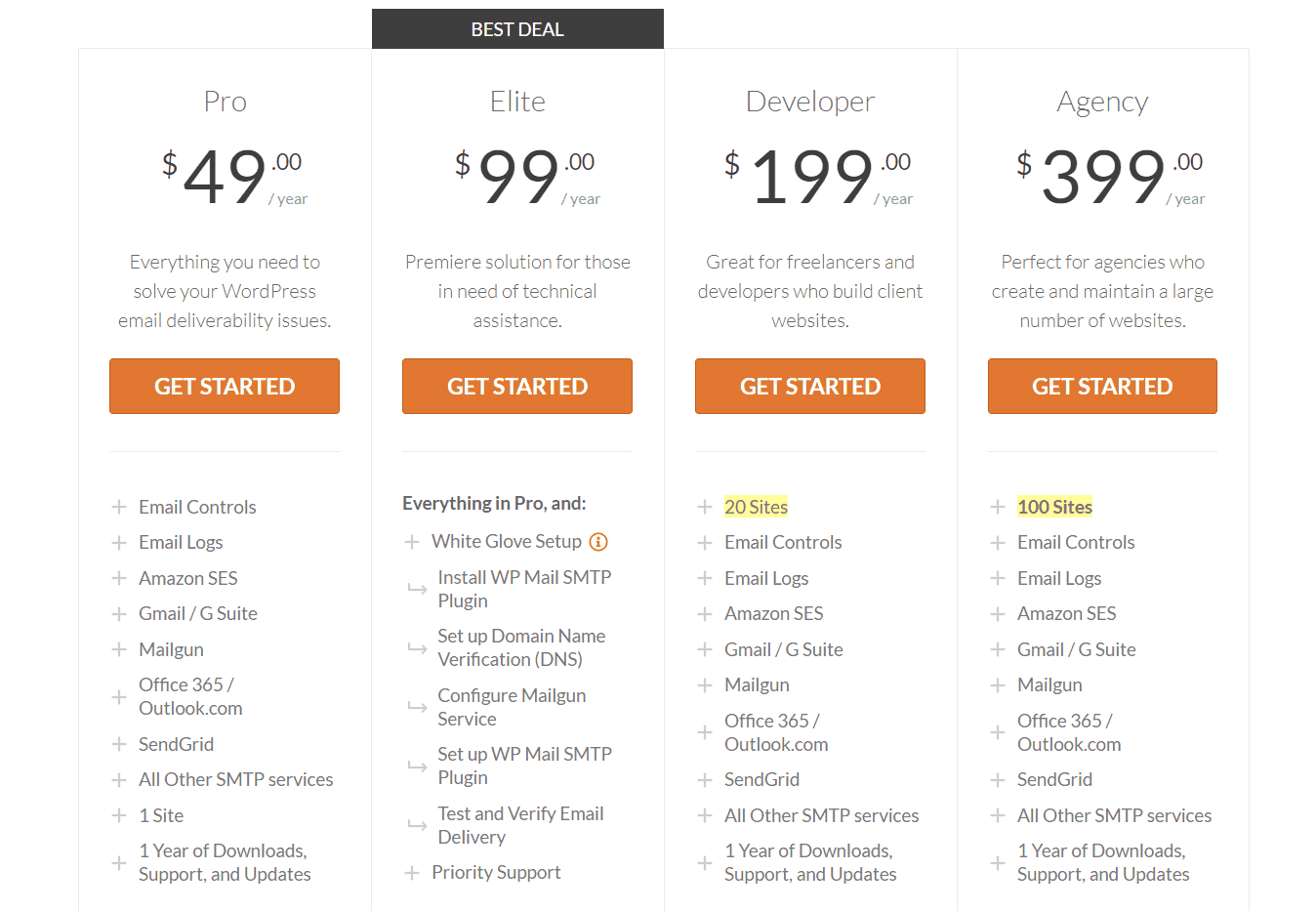
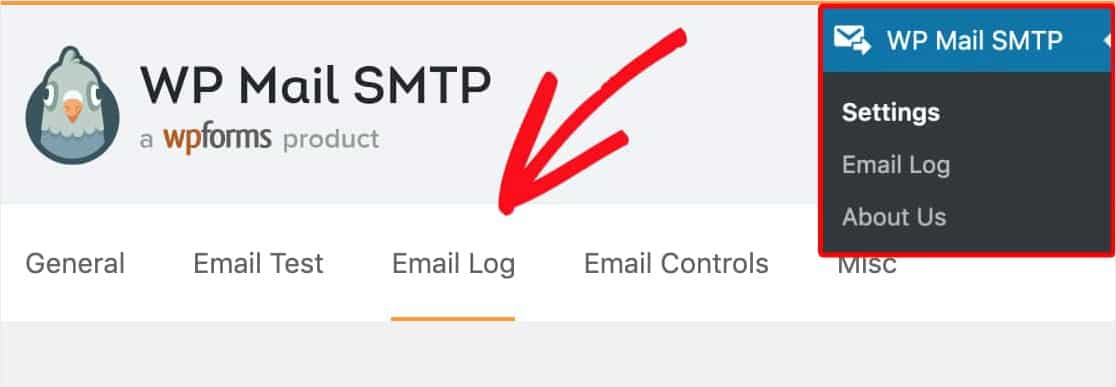
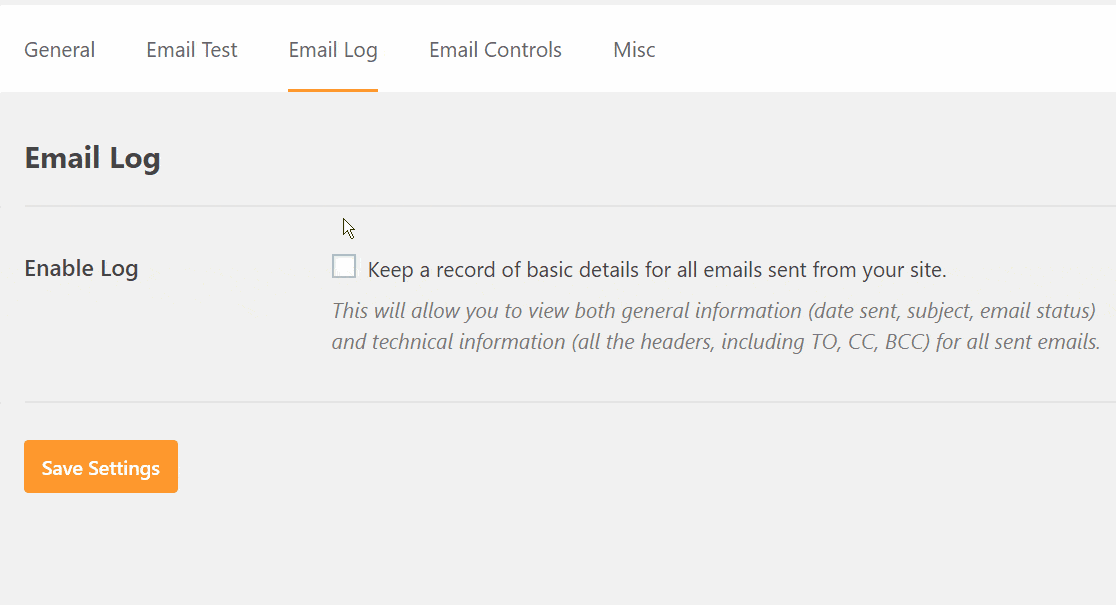
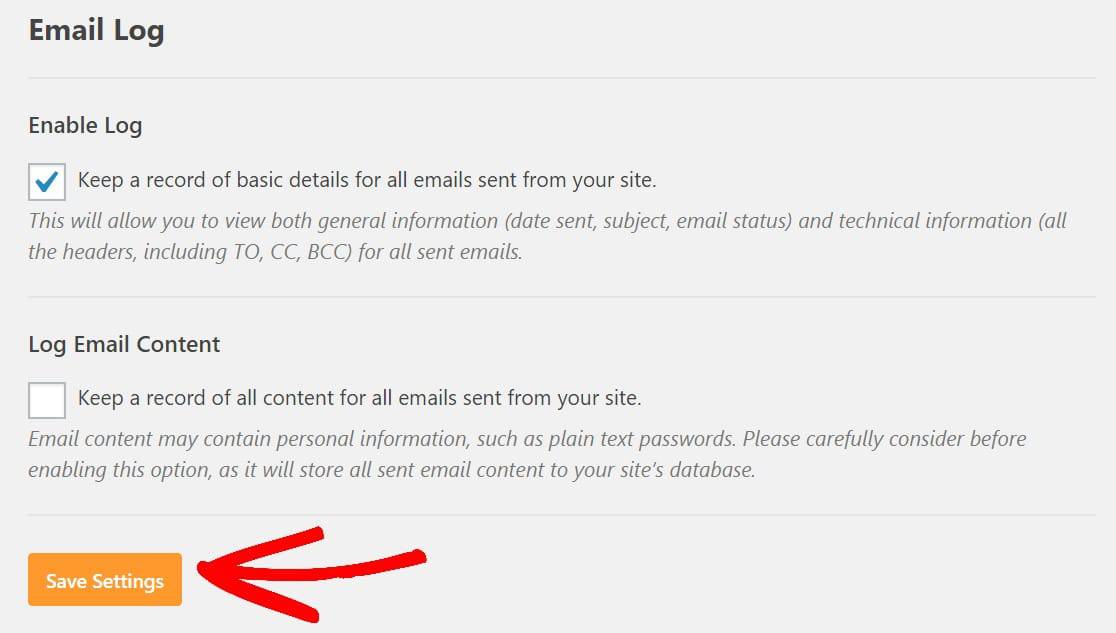
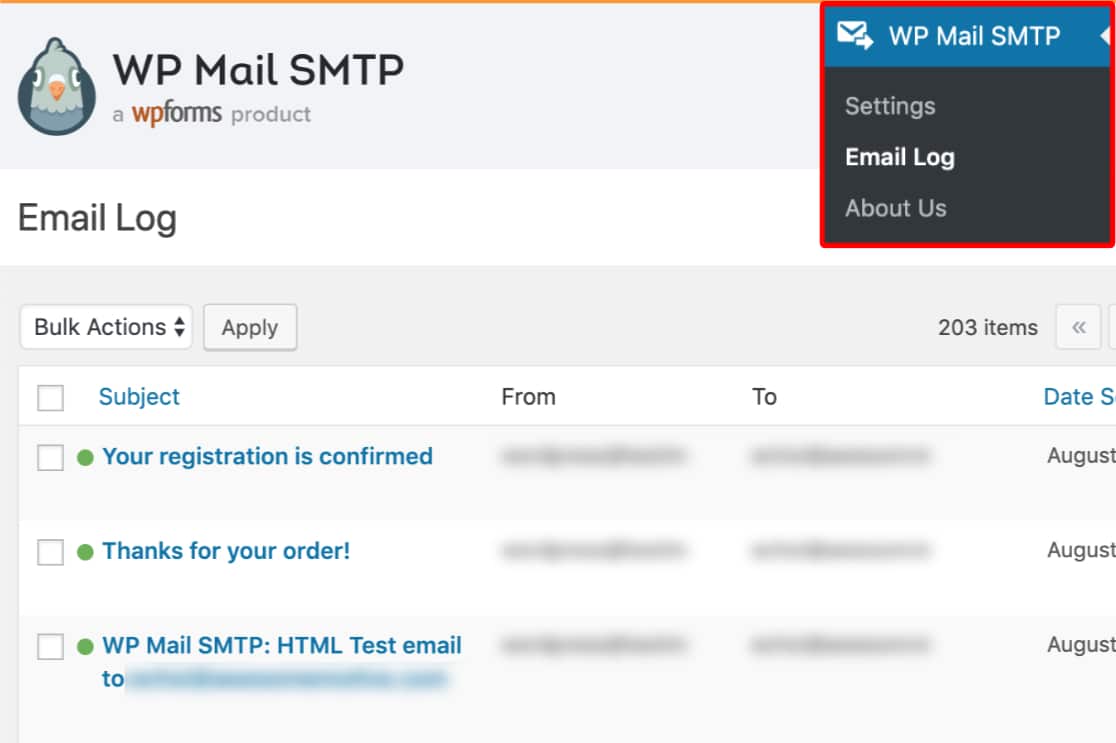
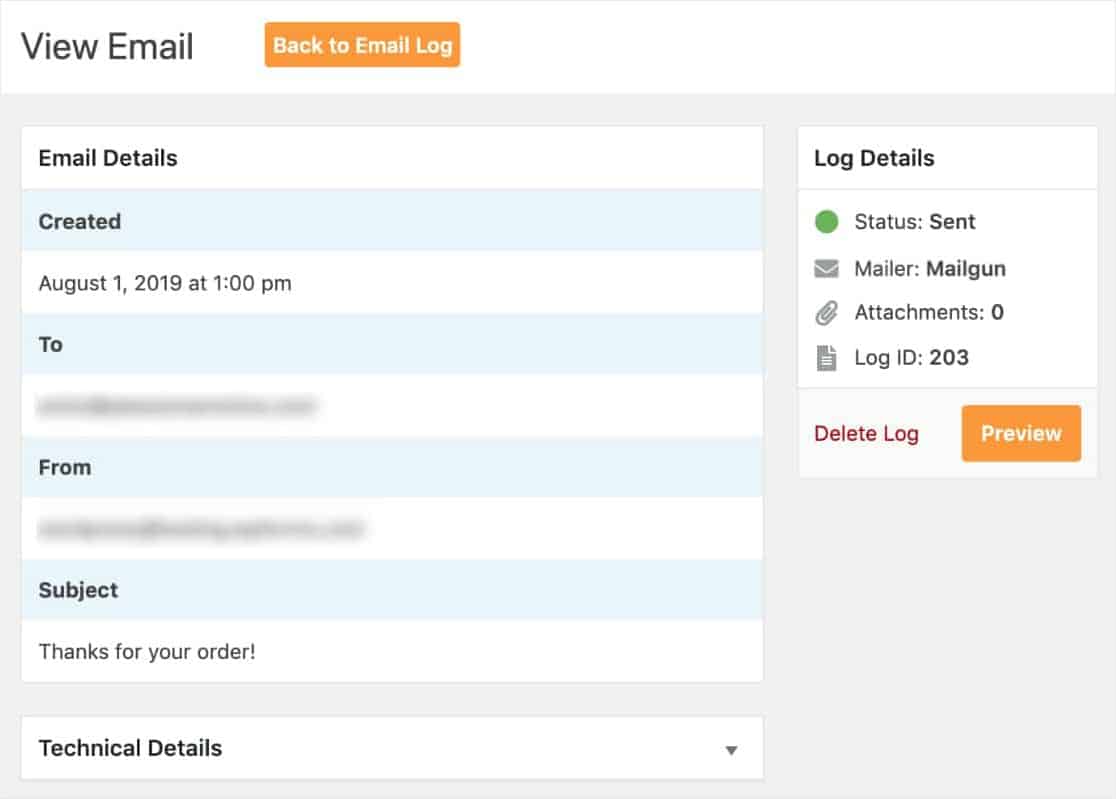
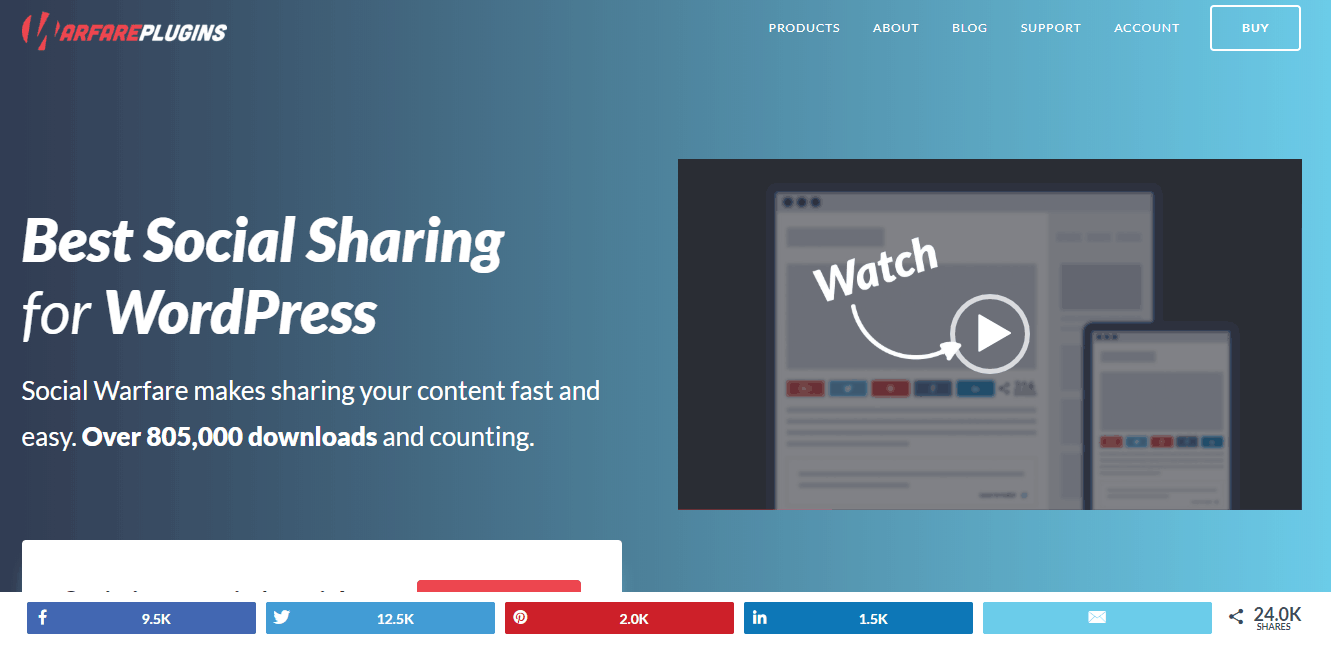
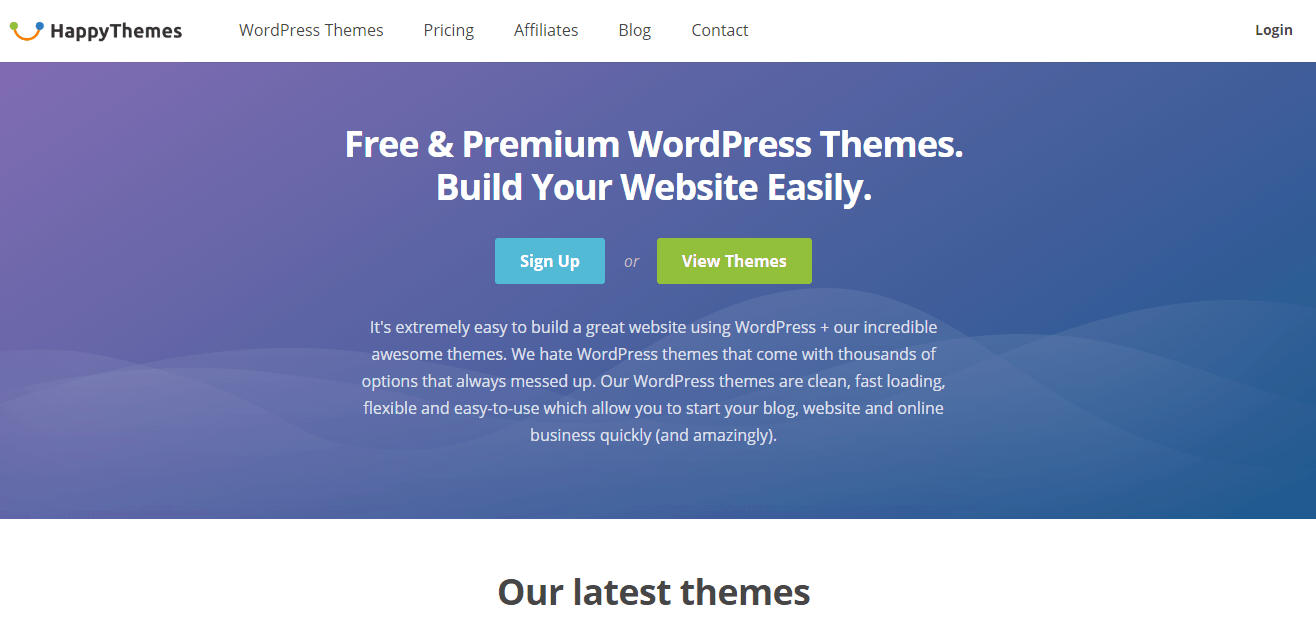
Leave a Reply