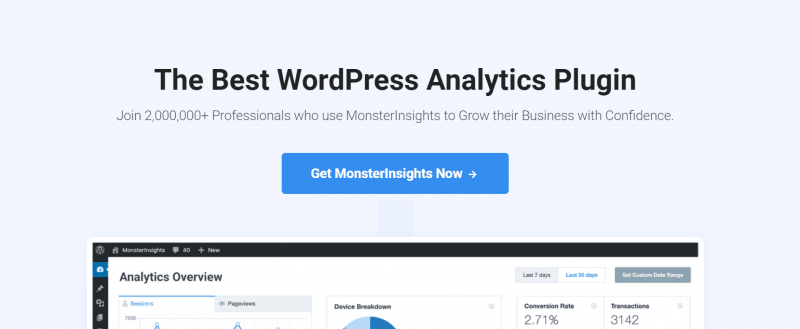
If you are working with WordPress for a while, you probably know MonsterInsights. MonsterInsights is a Google Analytics plugin which will help us to track our website visitors more accurately. If you got started a WordPress blog, you need to use Google Analytics tracking on it. That’s how you can figure out the overall performances.
And in this post, we are going to show you how can you add a Google Analytics stats dashboard on WordPress website! The simple and no-coding tutorial.
What Is MonsterInsights
MonsterInsights is a freemium WordPress plugin created by Awesome Motive team. The same company who developed products like OptinMonster, WPForms, SeedProd, etc… The free version of MonsterInsights (MonsterInsights Lite) is used by more than 2 million WordPress installations.
For enabling the basic tracking, the free version plugin is good enough. But when you represent a business website or an eCommerce website, you might want to consider purchasing the premium version. It will help you to enable features like:
- WooCommerce Tracking.
- File Download Tracking.
- Forms Tracking.
- Event Tracking.
- Affiliate Link Tracking.
- Outbound Link Tracking.
- Scroll Tracking.
- Author Tracking.
etc… You could check out our MonsterInsights review for a more detailed post.
Thankfully, the stats dashboard is available in both versions.
Why Do You Need To Add Stats Dashboard on WordPress?
You could save a lot of time by adding a stats dashboard to your WordPress backend.
The traditional way is pretty hard. You need to check the Google Analytics website for viewing the entire stats. As you thought, it will take extra time of yours.
On the other hand, if you can add a stats dashboard to your WordPress backend, you could check everything from there.
Simple!
Now, let’s move to the tutorial.
How to Add a Google Analytics Stats Dashboard on WordPress?
Like I said above, we can use the free version or premium version plugin for adding a stats dashboard. Here in our case, we are going to show you enabling it using the MonsterInsights Lite plugin.
First of all, log in to your WordPress dashboard and go to add new plugins section. Search for MonsterInsights and install the plugin on your blog.
And once you got installed the plugin, simply activate it.
You’ll see the MonsterInsights configuration in the next page.
You can go ahead and complete the authentication. If you are not ready, skip the wizard. We can do this later. In our case, we have skipped the configuration.
When you have a premium plugin, log in to your MonsterInsights account, download the latest version of MonsterInsights. And after that, you can upload it to your blog. An FTP client like FileZilla or manual method will do the job.
After installing and activating the premium version verify it with a valid license key.
Now, it is time to integrate MonsterInsights with your Google Analytics property. If you don’t have one. create a property in Google Analytics website.
You will be redirected to Gmail sign-in page. You need to log in to the Gmail account which used to create the Analytics property.
Click on the allow button.
From the dropdown, choose the GA property and complete the authentication.
You are done!
Successfully integrated the Google Analytics property with MonsterInsights. Within 30 minutes, the plugin will help you to see stats.
Adding the Stats Dashboard
The good thing is, we don’t need to do anything extra for adding the stats dashboard. The plugin will automatically add a stats dashboard to your WordPress backend!
There, you could see stats like:
- Sessions.
- Pageviews.
- Session Duration.
- Bounce Rate.
etc… Basic stats. When you need more advanced and accurate stats, check out the reports section under Insights.
Another good thing about the dashboard is, it can be customized. In the free version plugin, you can see only stats from the past 30-days. Can’t get custom reports.
In the premium, you can create custom MonsterInsights stats dashboard.
You could see stats that matters!
Pretty cool, isn’t it?
We highly recommend using the premium version of MonsterInsights on your blog. It comes with so many awesome features which you’ll love. They do offer 14-days moneyback guarantee. So, you are free to try the plugin!
Get Started With MonsterInsights
You can get a premium copy of MonsterInsights from below.
Get Started With MonsterInsights
Found this post helpful?
If you did, please consider sharing this how to add a Google Analytics stats dashboard on WordPress post with your friends and fellow bloggers. You could help someone to do it simply and properly.
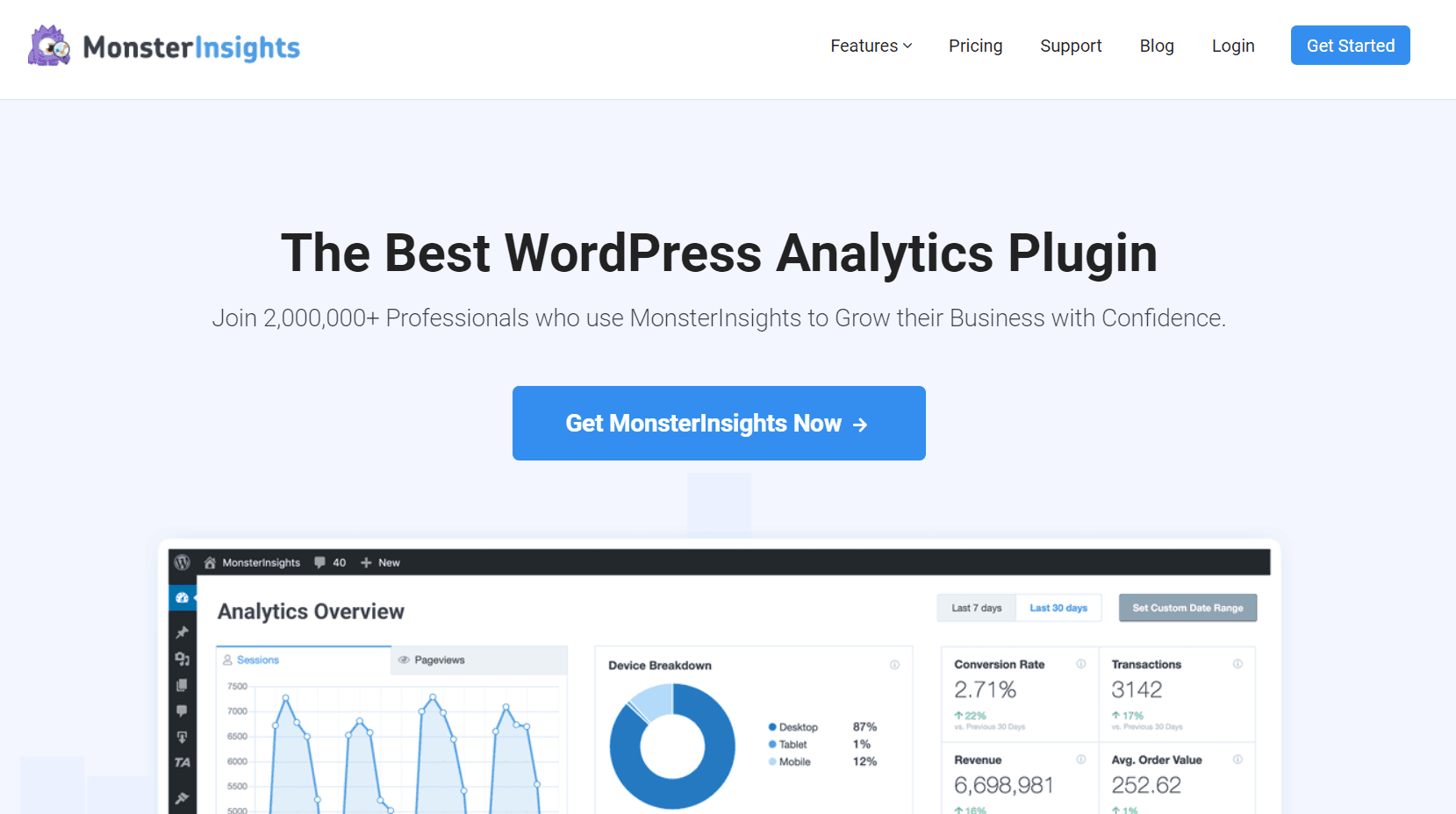
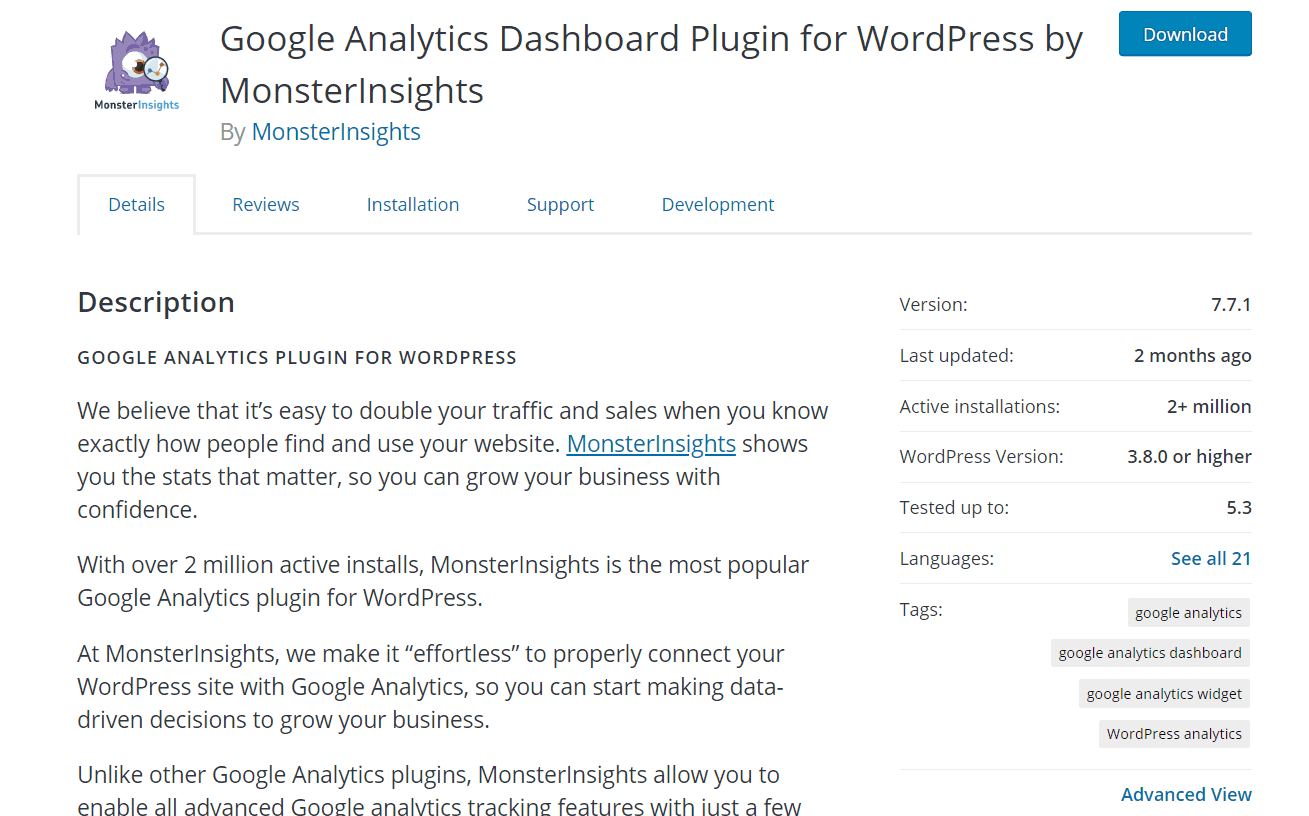

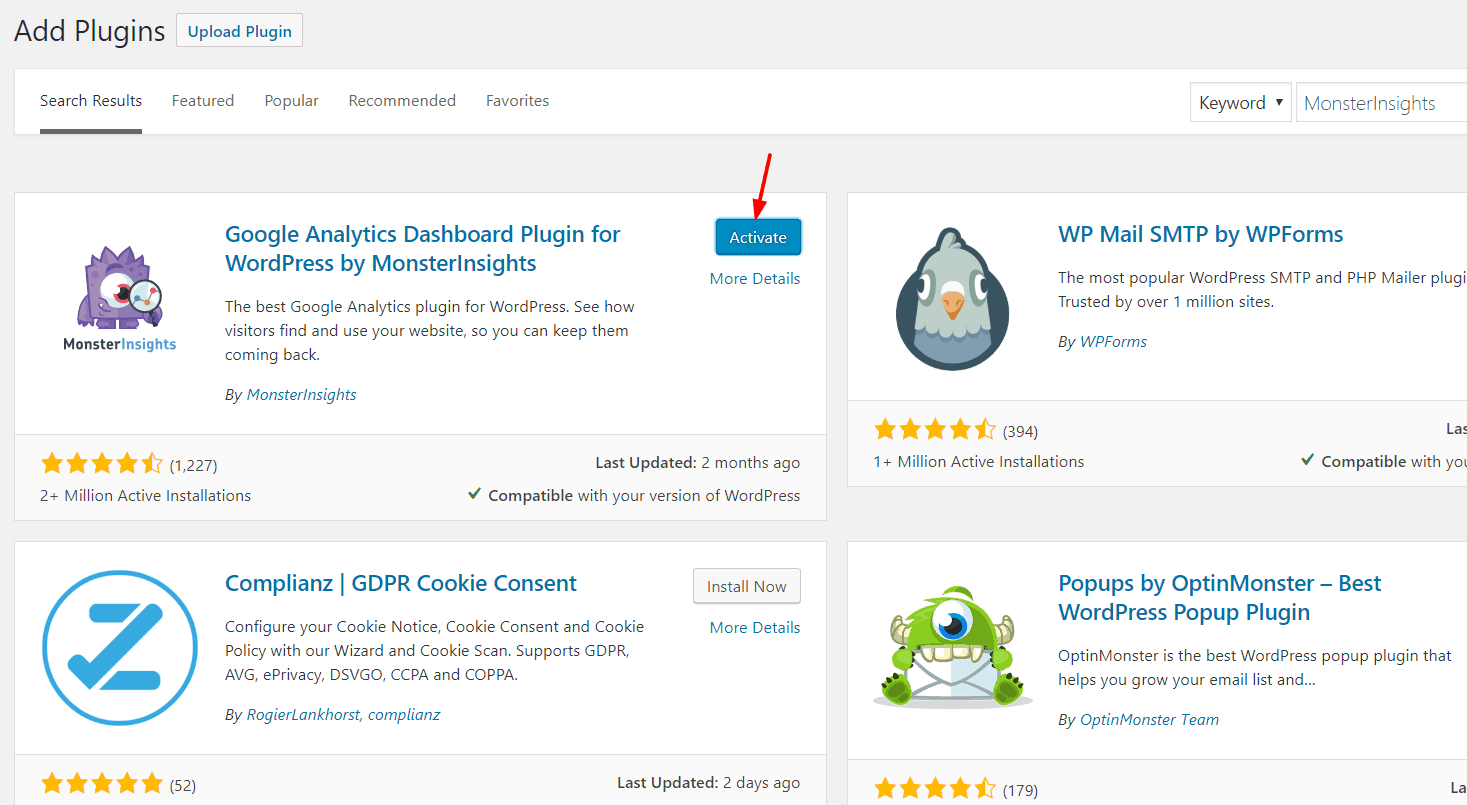
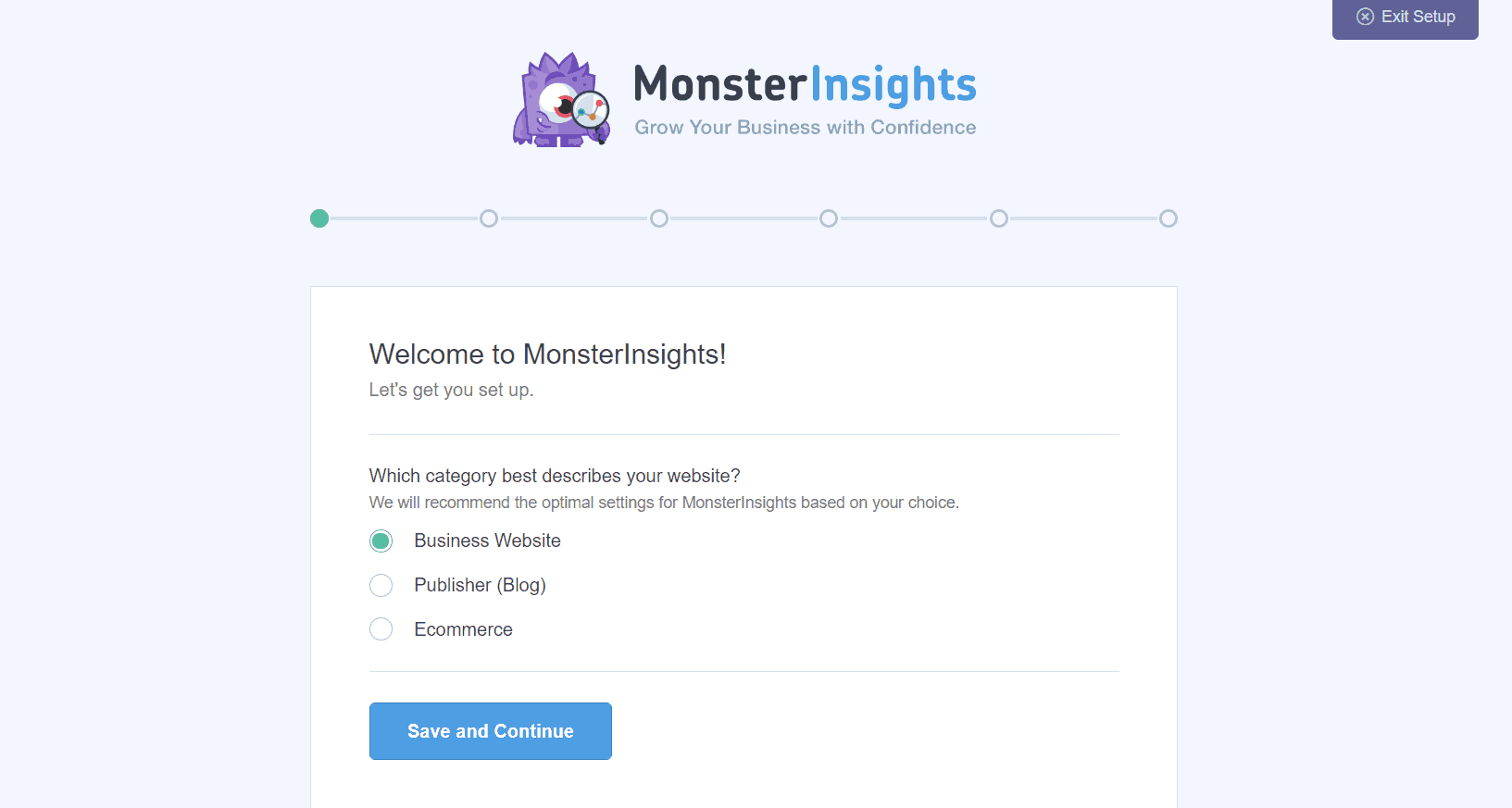
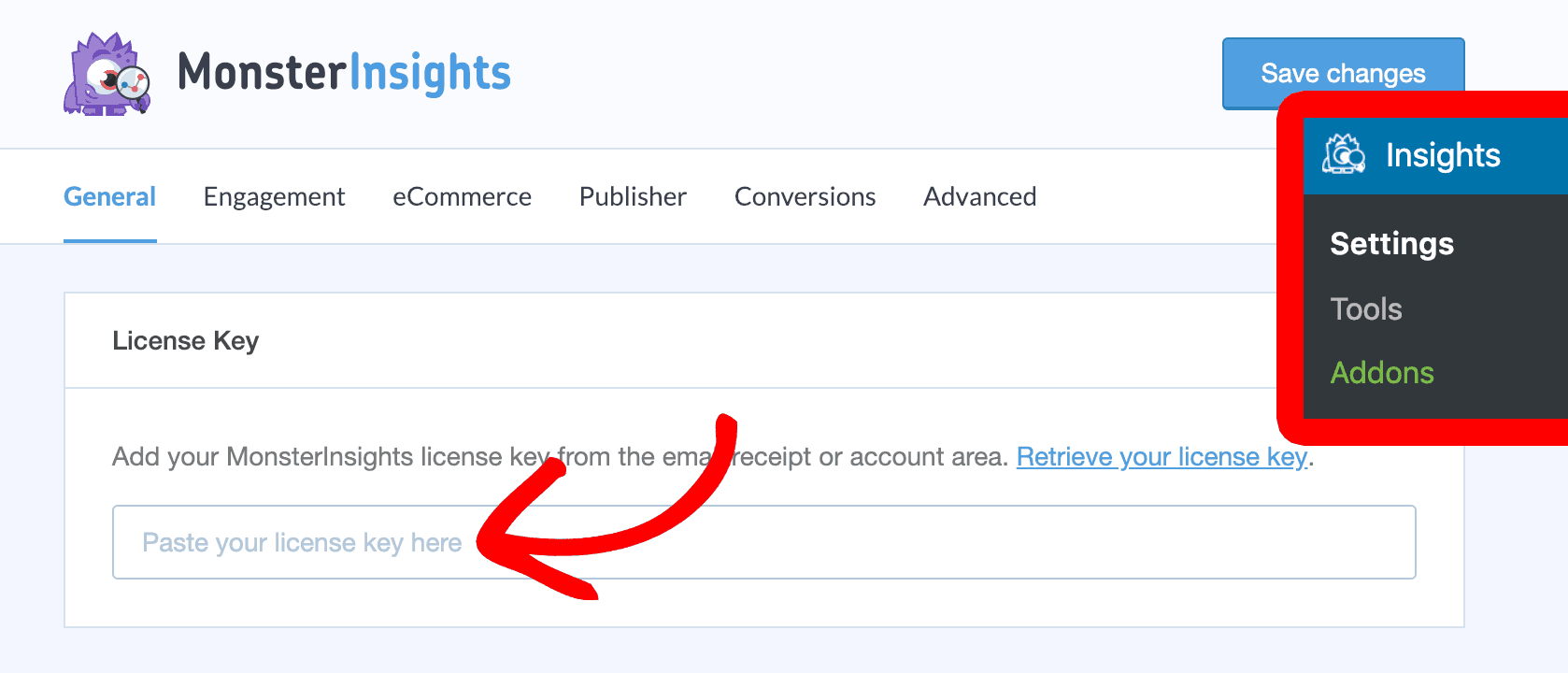
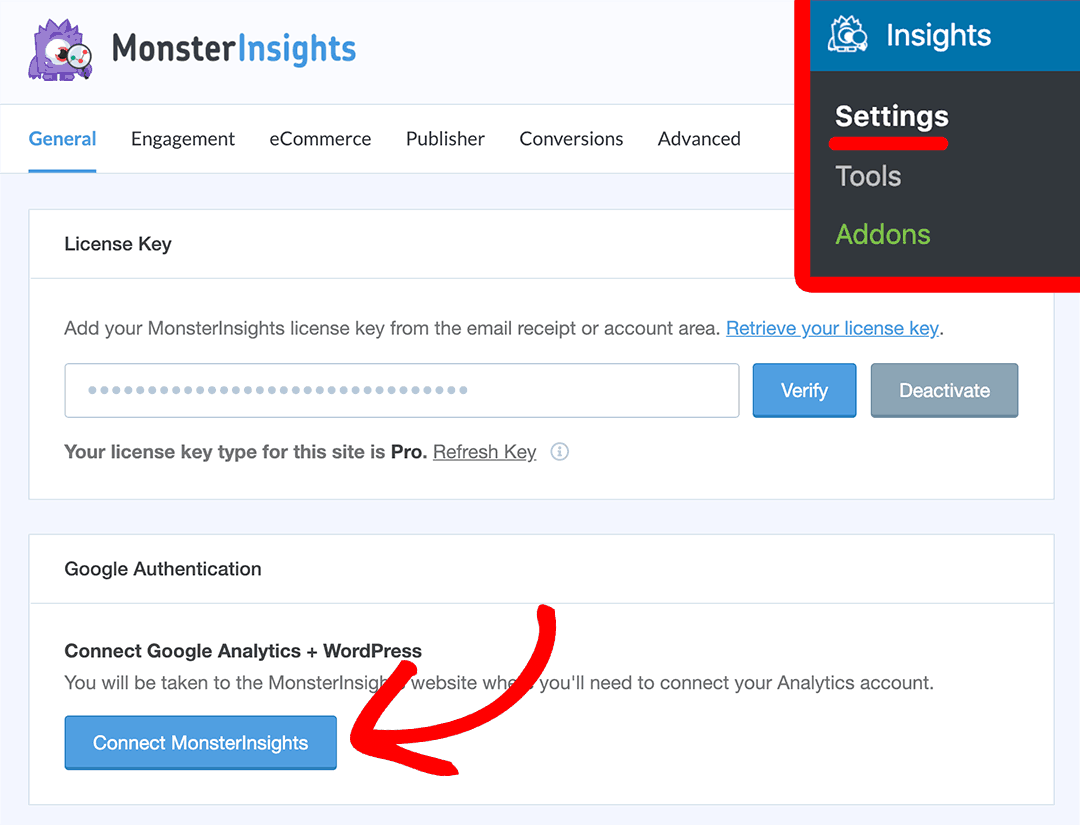
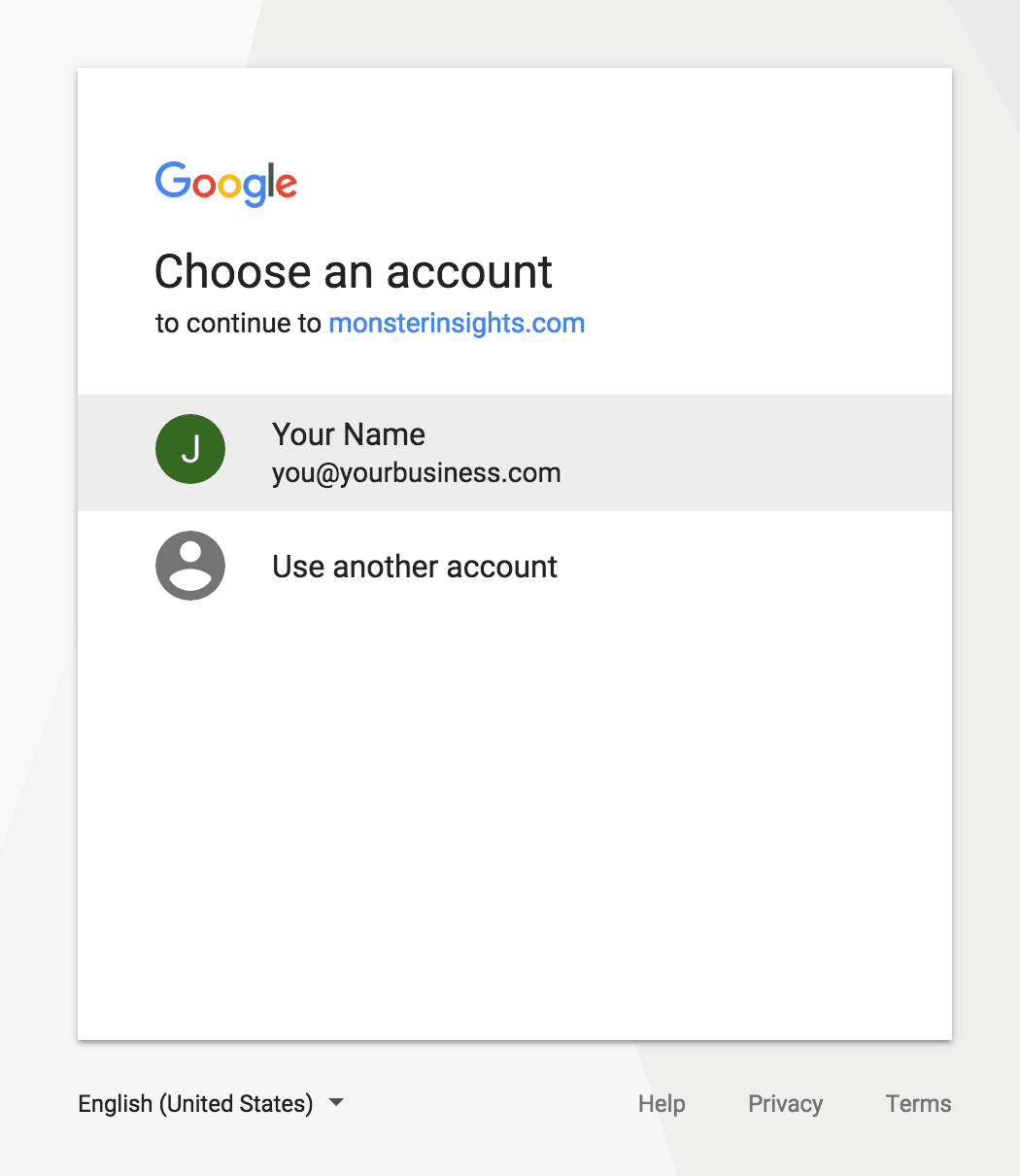
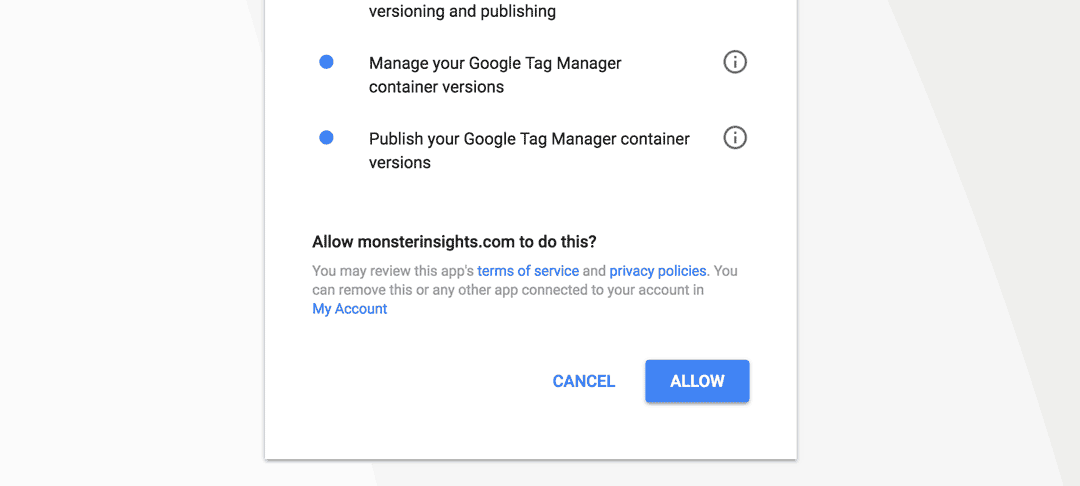
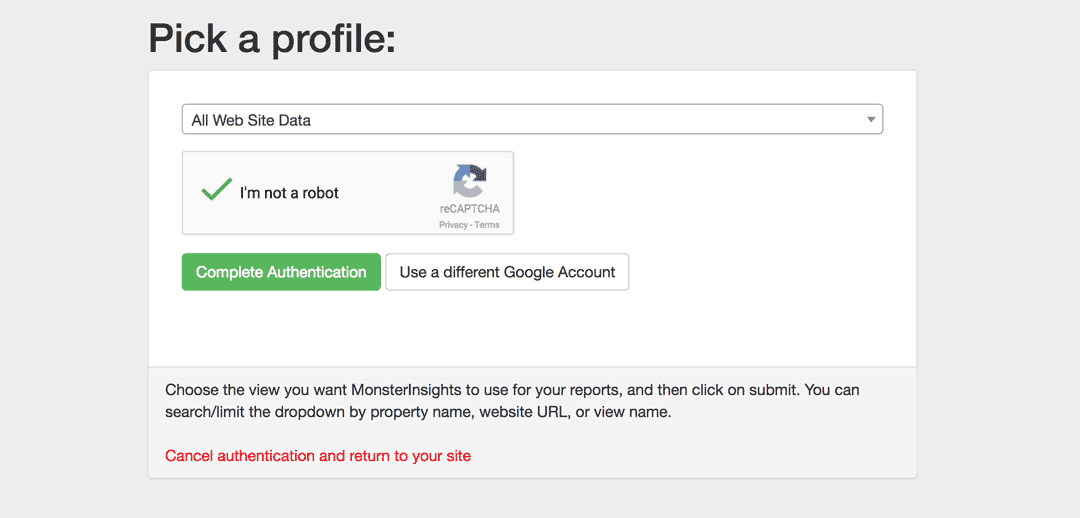
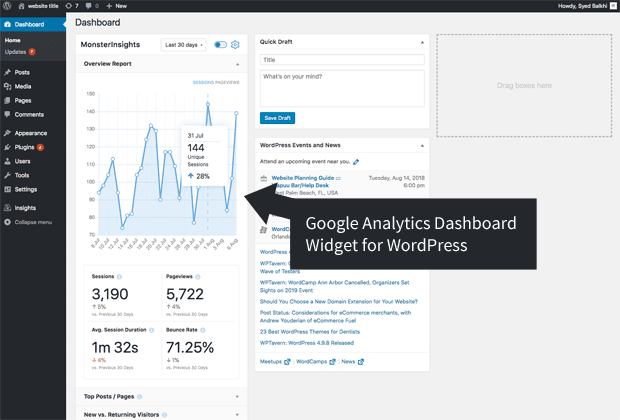
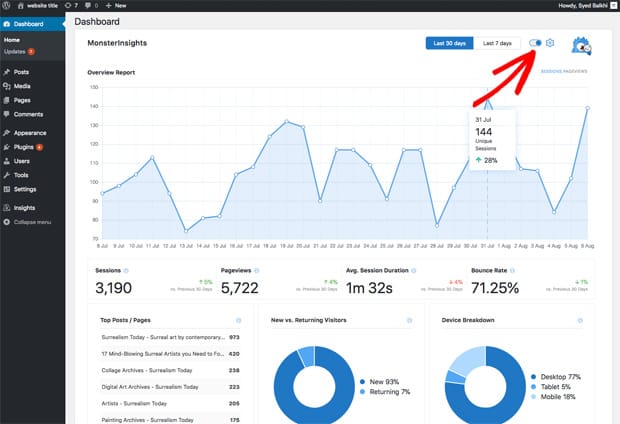
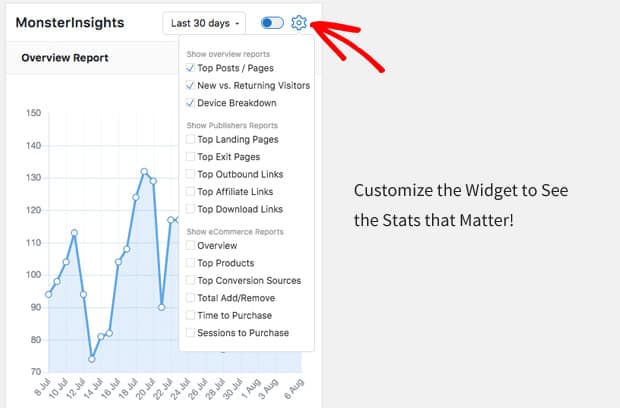
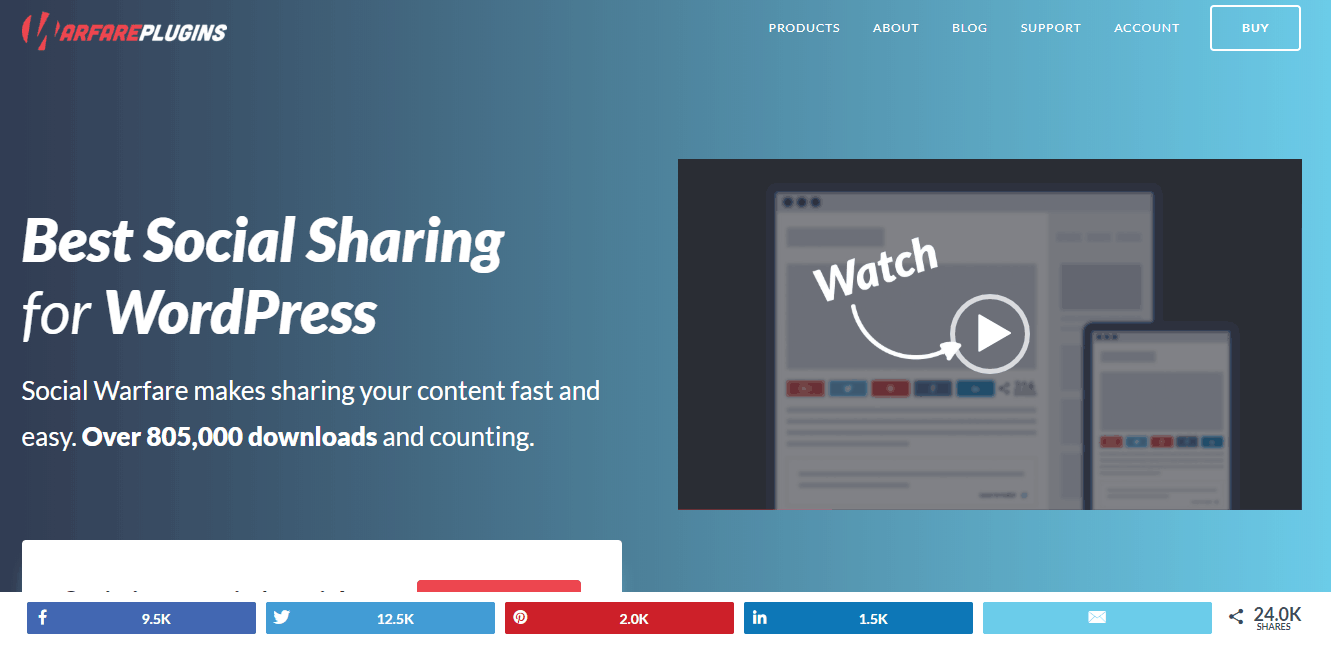
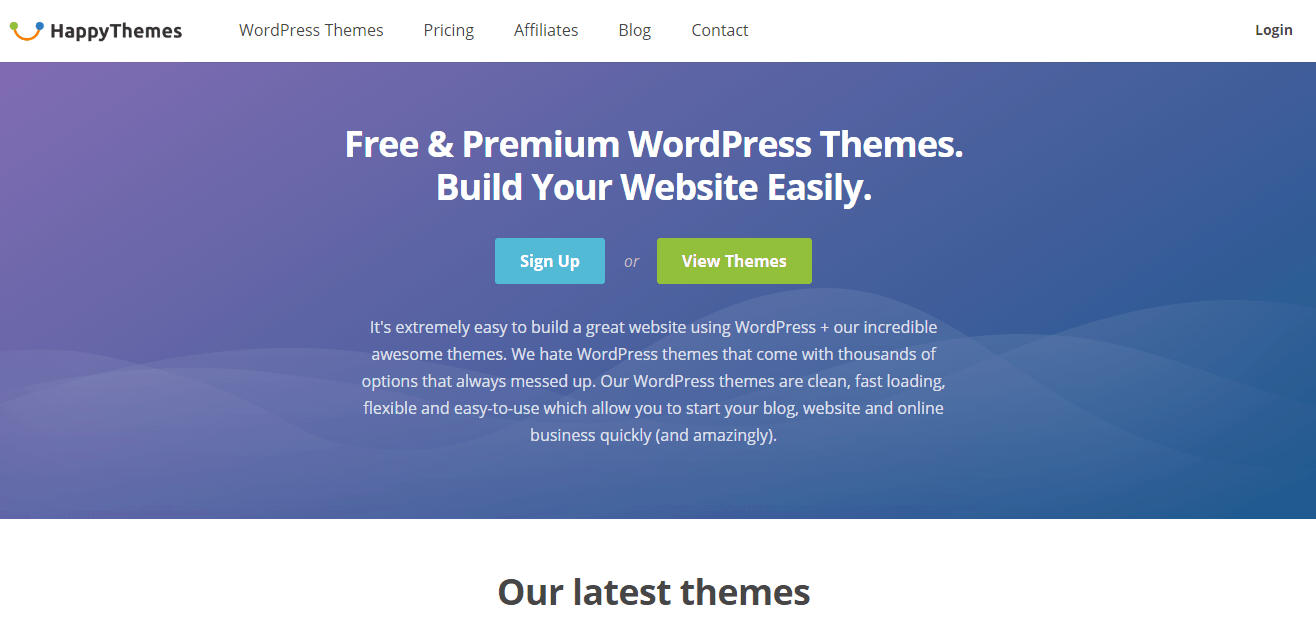
Leave a Reply