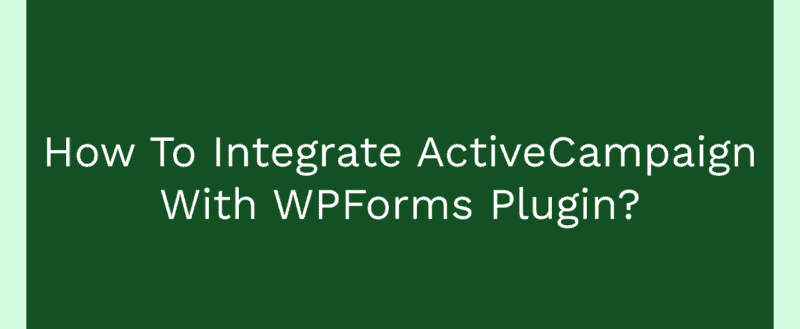
If you are running a small business website and not capturing your visitor’s email address, you are wasting your time and efforts! Building an email list is essential these days. If you want to get success from your business, you might want to start building your email list, sending out newsletters, and your business-related emails.
Anyway, there are so many email marketing services are available in the market, which is free and premium. One of the recommended and best email marketing service is ActiveCampaign.
Anyway, while you run a WordPress blog, you probably will have contact forms. And in this article, we are going to show you how you can integrate ActiveCampaign with WPForms and collect email addresses automatically!
WPForms
WPForms is one of the best WordPress form builder plugins in the market. And also, we are using WPForms on our projects, client projects for seamless form creation and integration. It comes with so many unique features like file upload, conditional logic, PayPal integration, Stripe integration, email marketing services integration, etc.
On top of that, WPForms is a freemium WordPress plugin. This means there is a free version plan available and also a premium version with the advanced features. For beginners, the free plugin is good enough.
It can be downloaded from the WordPress plugins repository.
As you can see in the above screenshot, the plugin got more than 3 million active installations! For creating the primary forms, the free version is good enough. Anyway, while you run an online shop or something similar, the premium version is recommended.
You can check our WPForms review for more detailed features and pricing. For this WPForms and ActiveCampaign integration, you might want to purchase the Elite plan.
How To Integrate ActiveCampaign With WPForms?
First of all, you need to purchase the premium version of WPForms. Once you have done that, you will be able to log in to your WPForms account, download the premium plugin files. Also, you can see all the available add-ons in your account dashboard.
You will need to install the premium plugin files on your blog. Just log in to your WordPress blog, go to the add new plugins section, and upload it.
After installing the WPForms premium, you will need to verify the plugin with a valid license key. The license key can be found under your WPForms account. From your WPForms settings, you can check the key.
Now, you are good to go. You will get access to all their add-ons once you have verified the license key. The very next thing we need to do is install the ActiveCampaign add-on.
After the ActiveCampaign add-on installation, it will get activated automatically—no need to do anything manually. You are good to go. Now, it is time to create a new form, integrate ActiveCampaign.
You can create a brand new form or start editing the existing one. Anyway, WPForms comes with a premium feature called Form Templates. There, you will get pre-made custom forms. You don’t need to create a form from scratch. However, that’s optional. If you wish to create a new form, that’s good.
Choose a pre-made form or a blank form.
A newsletter signup form comes with two main fields.
- Name.
- Email.
If you wish, you can add a GDPR agreement field too.
Thankfully, WPForms comes with a drag and drop WordPress form building wizard. So, creating and editing forms might be pretty simple for all of us. If you have added a GDPR field to your form, you might want to go to your WPForms settings and enable the GDPR enhancements.
The next thing we need to do is integrate ActiveCampaign with WPForms. From the marketing tab, you can see all the available marketing add-ons on your website. After enabling the ActiveCampaign add-on from the WPForms add-ons section, we can see the same in the marketing tab.
You will need to add a new connection. A nickname for your connection is required. This is just for identification. It won’t be visible in the frontend of the website.
Log in to your ActiveCampaign account. With the API keys, you will be able to authorize the connection. From the developer section, you can get the API key and URL.
With these data, you will be able to link your ActiveCampaign account with your form.
From the dropdown, you can choose the account and action to perform. Conditional logic feature is also a good option for making your forms even more powerful. Once you have done everything, save the form.
Now, you are ready to embed the form on your WordPress website.
WPForms is also an optimized WordPress plugin for Gutenberg. So, you will be able to use the WPForms block for inserting forms to a page, post, or custom post type. On the other hand, if you are still using the Classic Editor, you can use the specific WPForms shortcode for adding the form to the page.
Simple, isn’t it?
Get Started With WPForms
You can get the premium version of WPForms from below.
So this is how you can integrate ActiveCampaign with WPForms. We hope you have found this article helpful and enjoyed the read. If you did, please consider sharing this post with your friends and fellow bloggers on social media. For more related articles, you might want to check out our blog section.
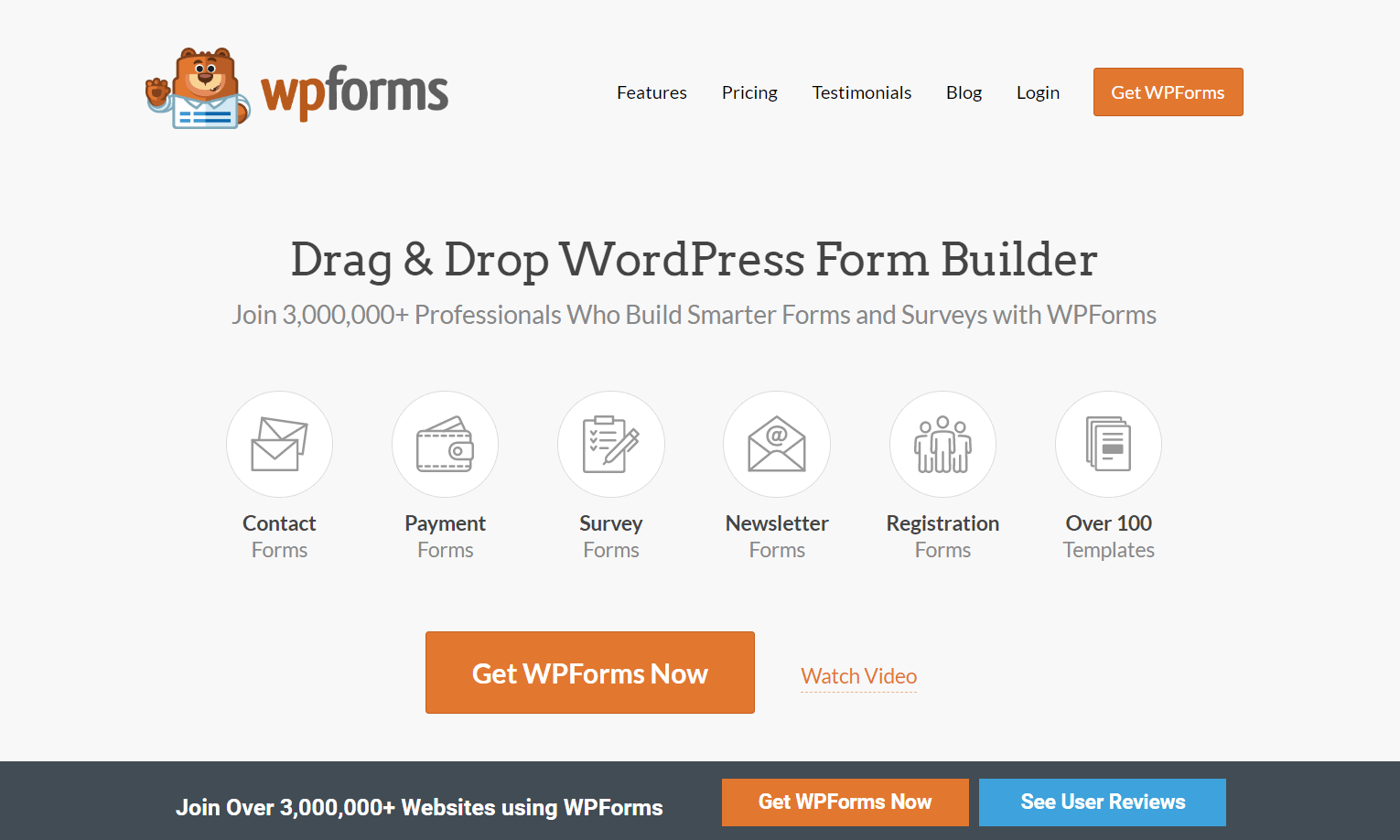
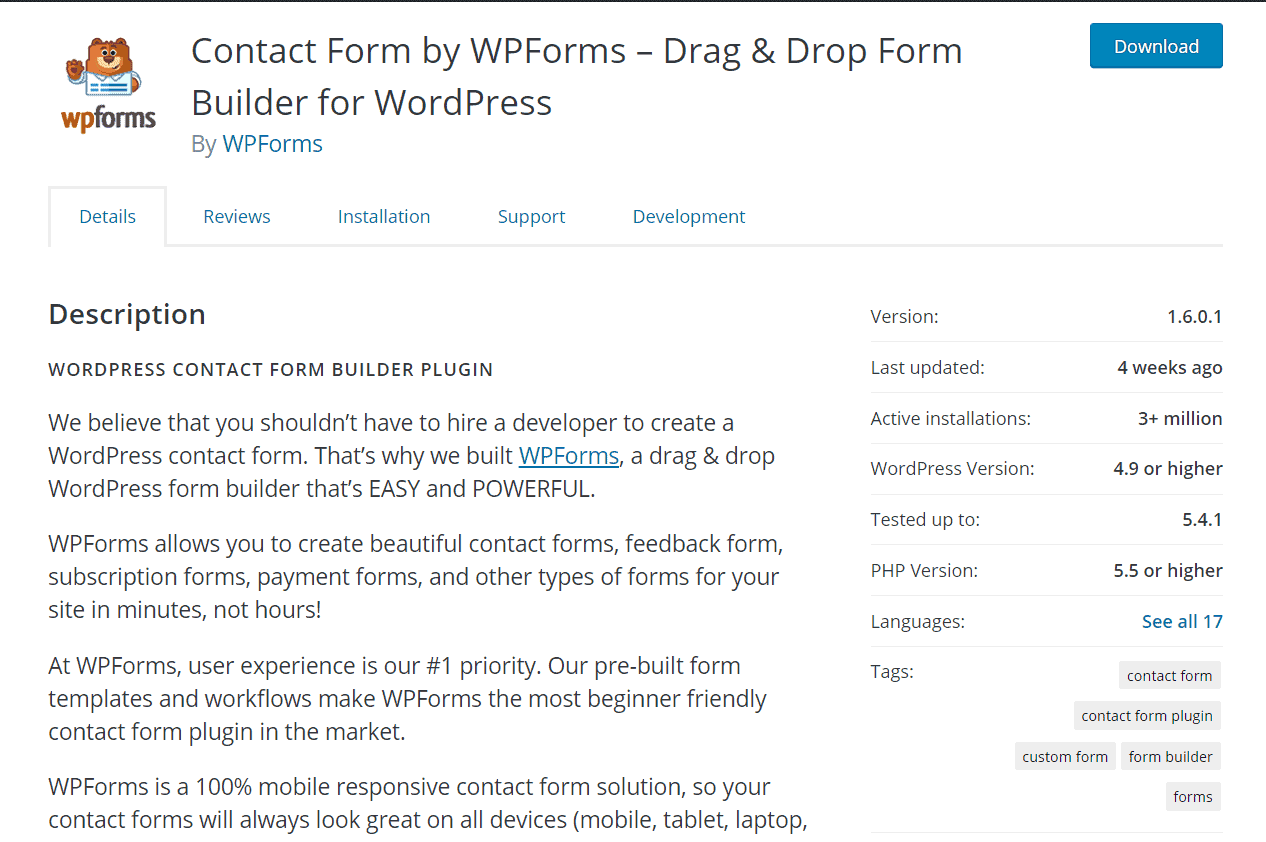
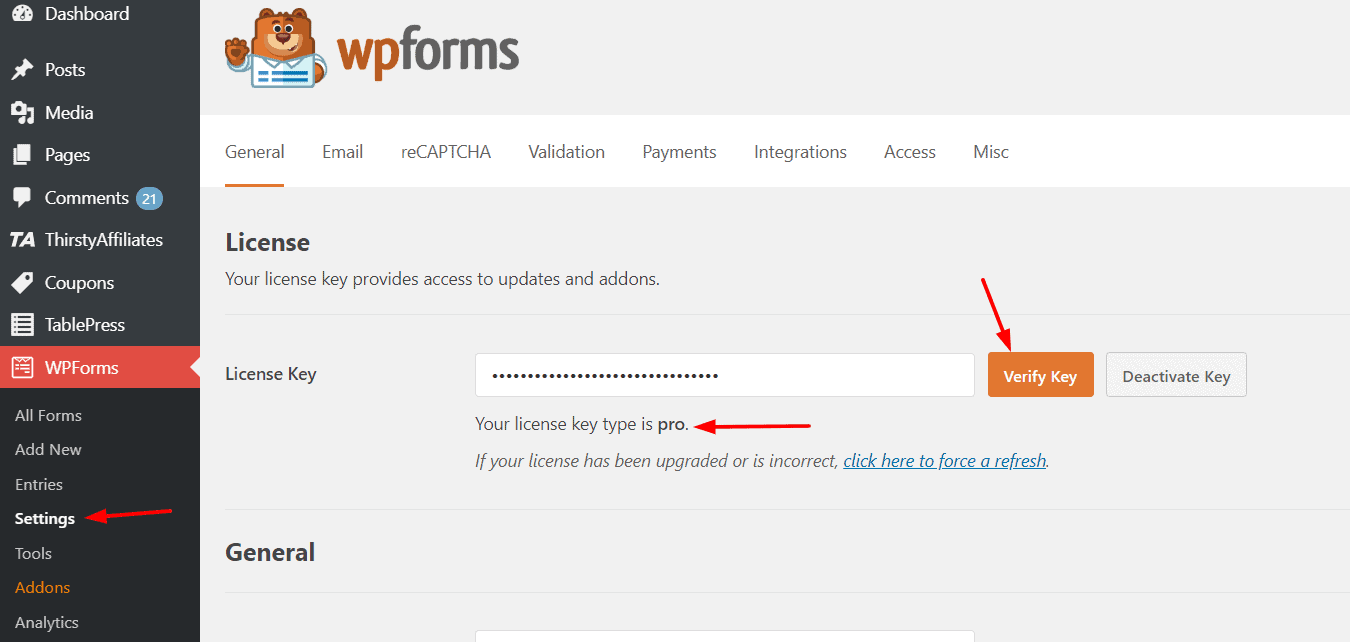
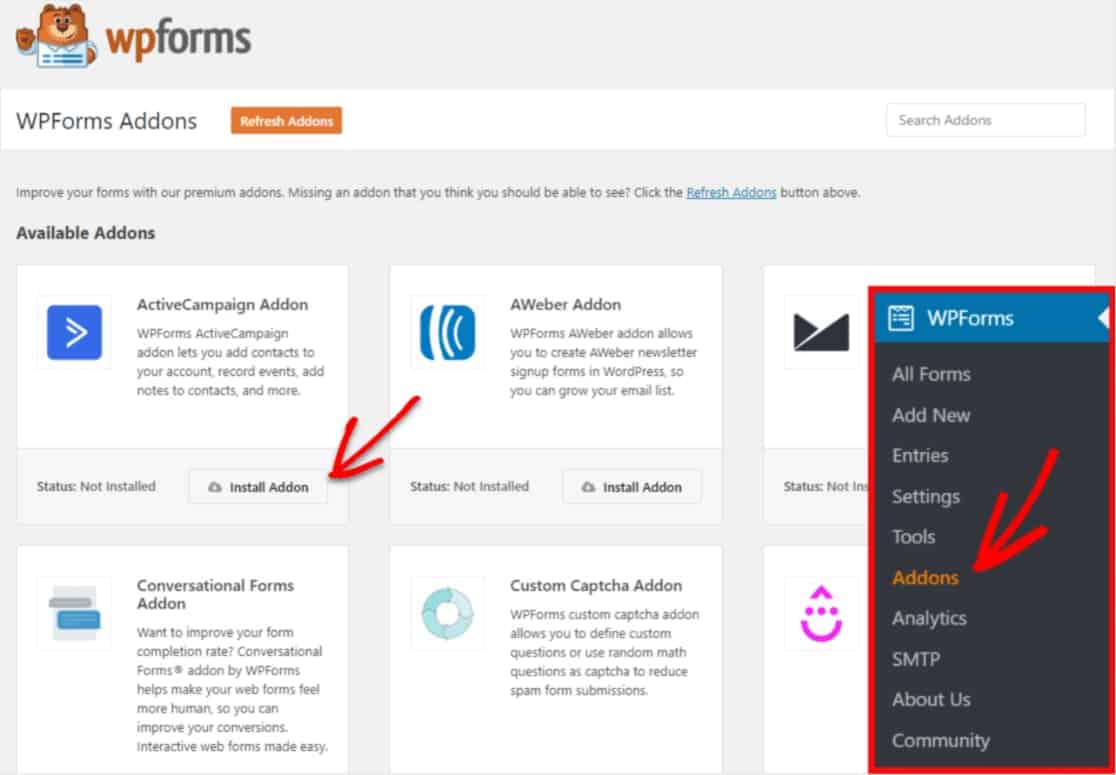
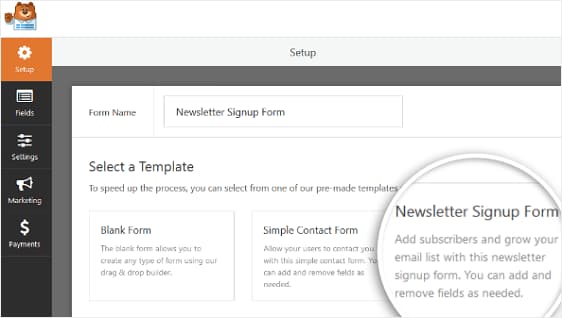
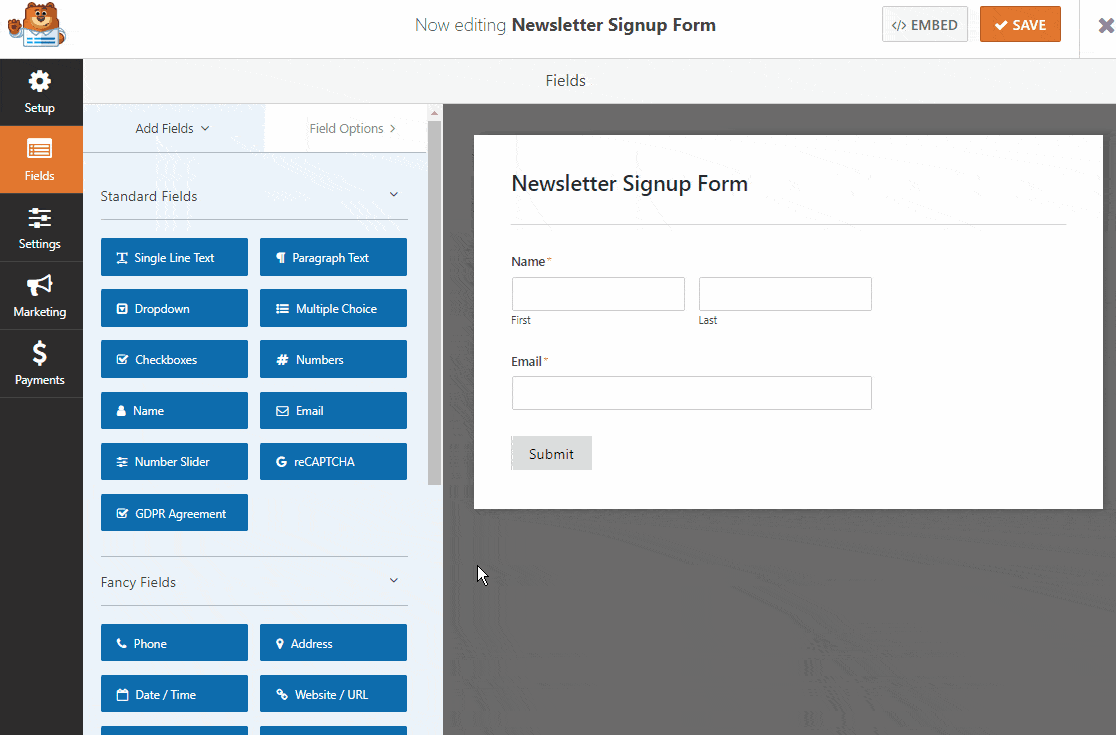
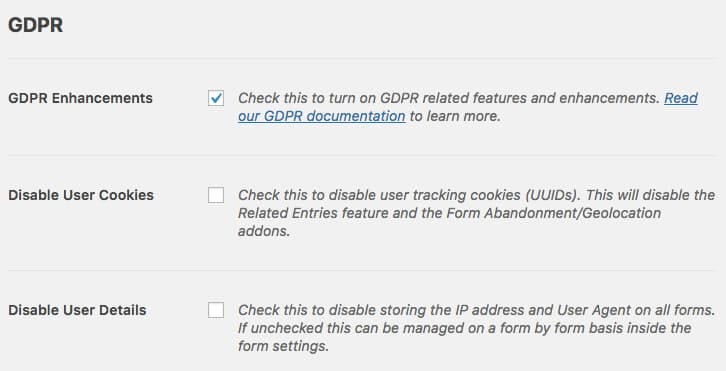
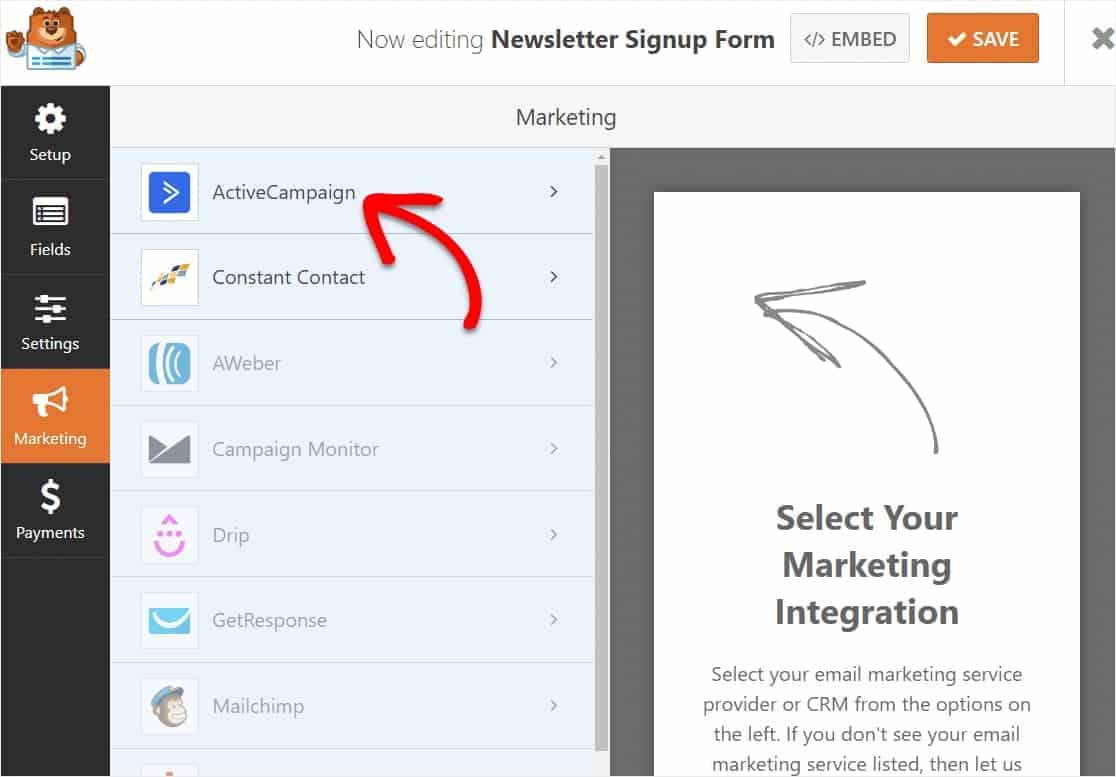
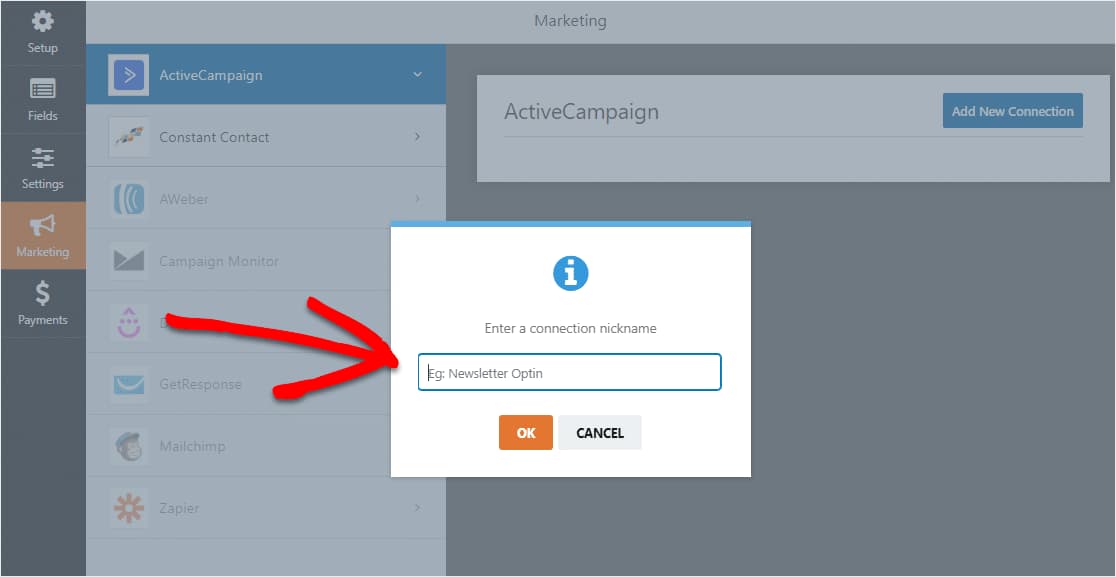
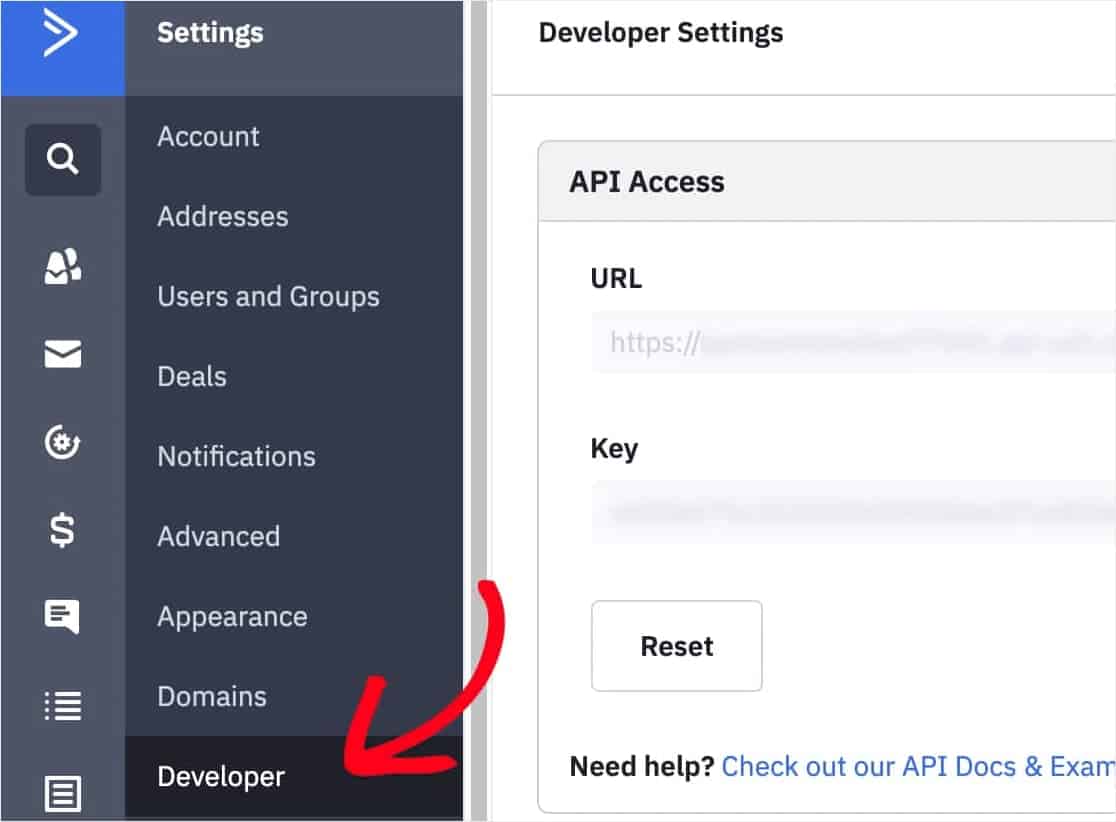
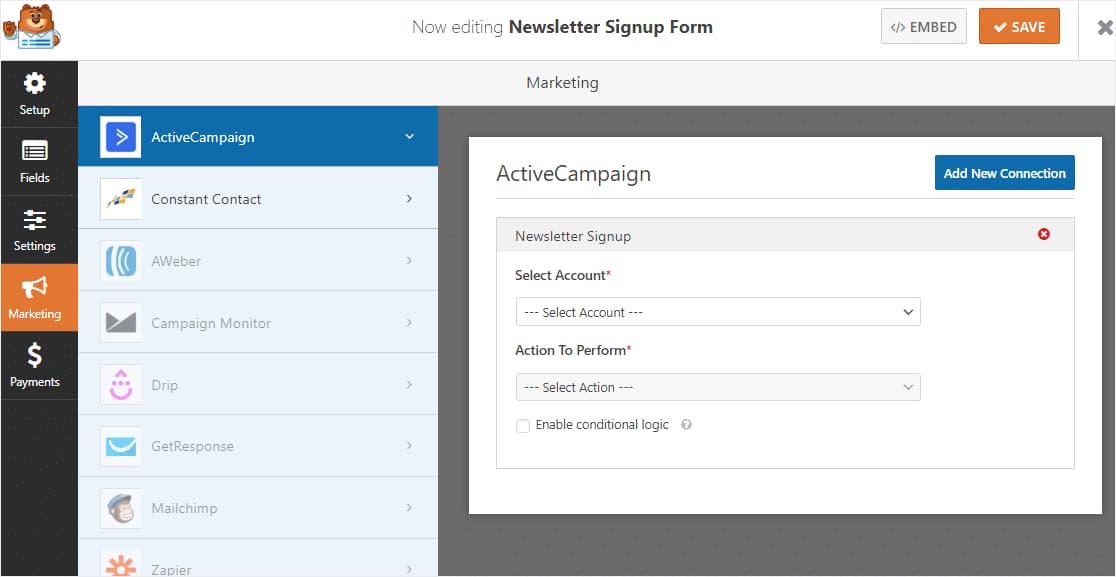
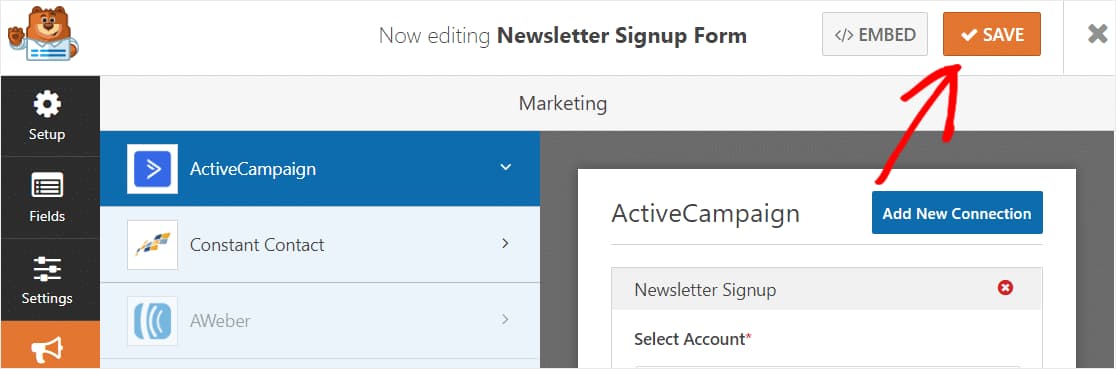
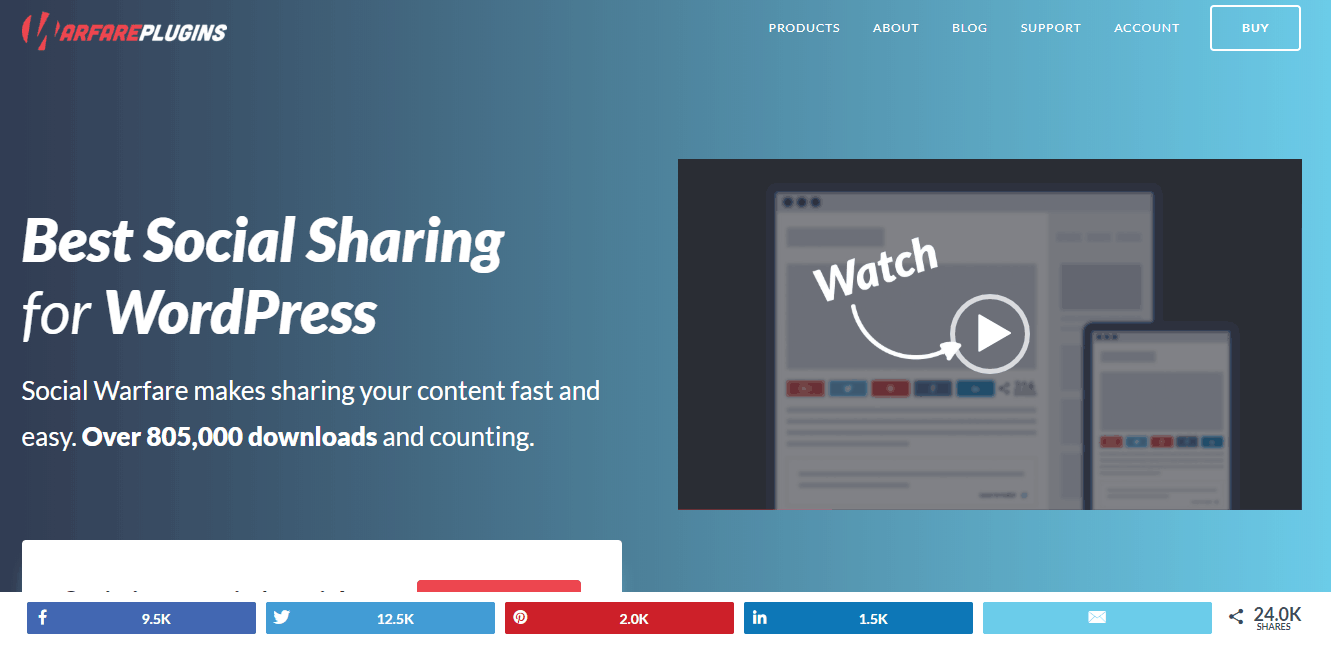
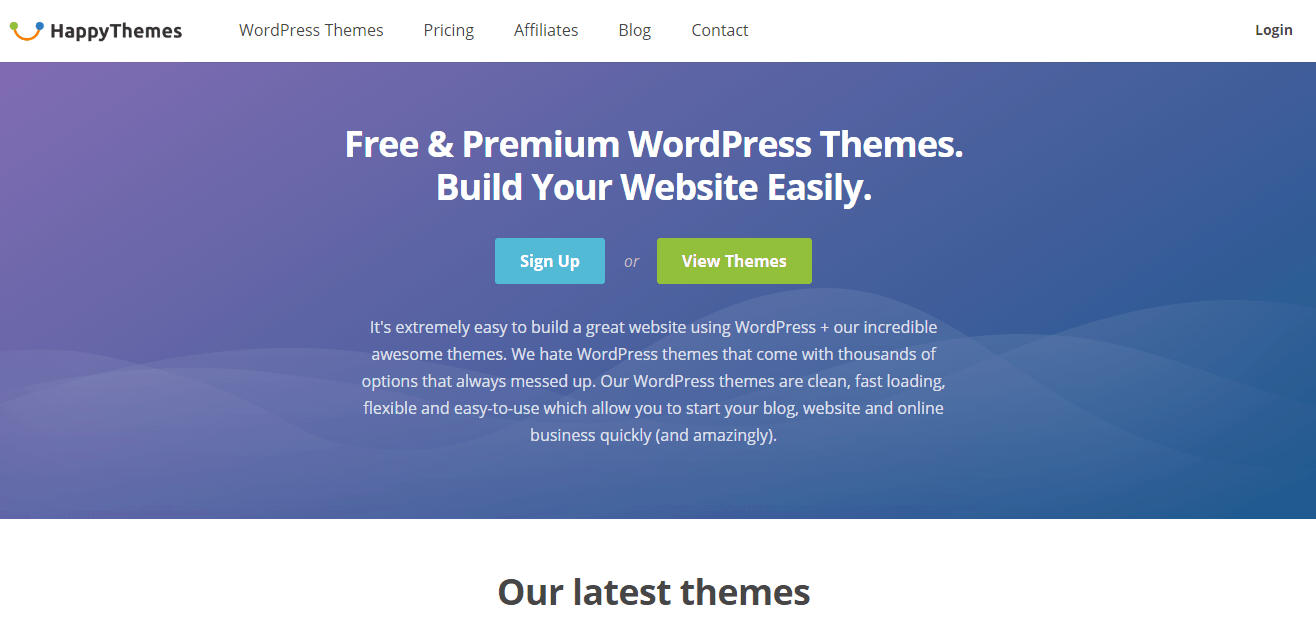
Leave a Reply